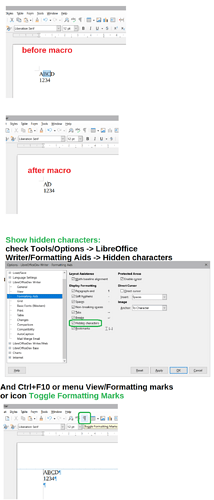How do I create a macro to format hidden text when text selected?
I can create a macro to make text bold, or other simple formatting changes. I use Record macro, then format/text/bold, stop recording, and when dialog box pops up I save macro.
But when I Record macro, then select format/character/hidden, stop recording, dialog box does not pop up so nothing saved, or at least I cannot see it. Any ideas?
My tip:
Use the Styles (and/or the Templates) for this task instead of the macros.
I see that the hidden text is invisible when created. This makes it unusable.The point of hidden text is to not be printed in printed document. If invisible I cant remember what I have written. Any way to see the hidden text? In MSword there is Option to have hidden text visible.
To see hidden text:
-
Checktick the Hidden Paragraphs box in the dialogue box Tools - Options - LibreOffice Writer - View. This setting is unchecked by default. - Enable View - Formatting Marks Ctrl+F10
Text still invisible.
I used macro below:
Sub hideText
dim oDoc as object, oVCur as object*
oDoc=ThisComponent*
oVCur=oDoc.CurrentController.ViewCursor 'visible cursor*
oVCur.CharHidden=True 'set to hidden*
End Sub
This macro still makes text invisible at default. I want it to display at default. I checked Tools/option/writer/view. I also checked writer/formatting/display hidden text. It disappears when I run above macro. **I cannot keep it visible. ** NB Toolbar/View/Field hidden para is checked.
Also, if I check toolbar/format/character/font effect/hidden text text also disappears.
Maybe it is time to read the help on hiding text. There are built-in ways to do what I presume you want to do, see Hiding Text
You might find the Writer Guide useful too, but particularly the book Designing with LibreOffice, download from English documentation | LibreOffice Documentation - LibreOffice User Guides
Okay. Good advice.
To see the hidden text: Tools/ Options → LibreOffice Writer/ Formatting Aids → Hidden characters
And then: View - Formatting Marks (Ctrl+F10)
The macro exists for example via ViewCursor - I didn’t find the UNO command for Hidden text.
Sub hideText
dim oDoc as object, oVCur as object
oDoc=ThisComponent
oVCur=oDoc.CurrentController.ViewCursor 'visible cursor
oVCur.CharHidden=True 'set to hidden
'oVCur.CharHidden=False 'remove hidden property
End Sub
But the Styles are really better than direct formatting mainly in large document.
Thanks. Your code worked well. May I ask if you could give me the code for turning hidden format off ?
There is commented line 'oVCur.CharHidden=False 'remove hidden property :-).
You can also test this macros. setHiddenStyle set the Character Style and not the direct formatting. And toggleHiddenStyle change the visibility and background color in the Style for better clarity. You can comment two lines oStyle.CharBackColor to change only visibility. This change of visibility also will make the characters printable.
global const cStyle="My Hidden Text" 'name of character style for Hidden Text
Sub setHiddenStyle 'set the Hidden Character Style to selection (it creates style if not exists)
dim oDoc as object, document as object, dispatcher as object, oStyles as object, oStyle as object
oDoc=ThisComponent
oStyles=oDoc.StyleFamilies.getByName("CharacterStyles")
if NOT oStyles.hasByName(cStyle) then 'style doesn't exist, so create it
oStyle=oDoc.createInstance("com.sun.star.style.CharacterStyle")
oStyle.setPropertyValue("CharHidden", True)
oStyles.insertByName(cStyle, oStyle)
end if
rem UNO command to set Character Style
document=oDoc.CurrentController.Frame
dispatcher=createUnoService("com.sun.star.frame.DispatchHelper")
dim args1(1) as new com.sun.star.beans.PropertyValue
args1(0).Name="Template"
args1(0).Value=cStyle
args1(1).Name="Family"
args1(1).Value=1
dispatcher.executeDispatch(document, ".uno:StyleApply", "", 0, args1() )
End Sub
Sub toggleHiddenStyle 'show/hide Character Style
dim oDoc as object, oStyles as object, oStyle as object, b as boolean
oDoc=ThisComponent
oStyles=oDoc.StyleFamilies.getByName("CharacterStyles")
if oStyles.hasByName(cStyle) then 'style exists
oStyle=oStyles.getByName(cStyle)
b=oStyle.CharHidden
if b then 'change the properties to Visible
oStyle.CharHidden=False
oStyle.CharBackColor=RGB(255, 50, 250)
else 'change the properties to Hidden
oStyle.CharHidden=True
oStyle.CharBackColor=-1
end if
end if
End Sub