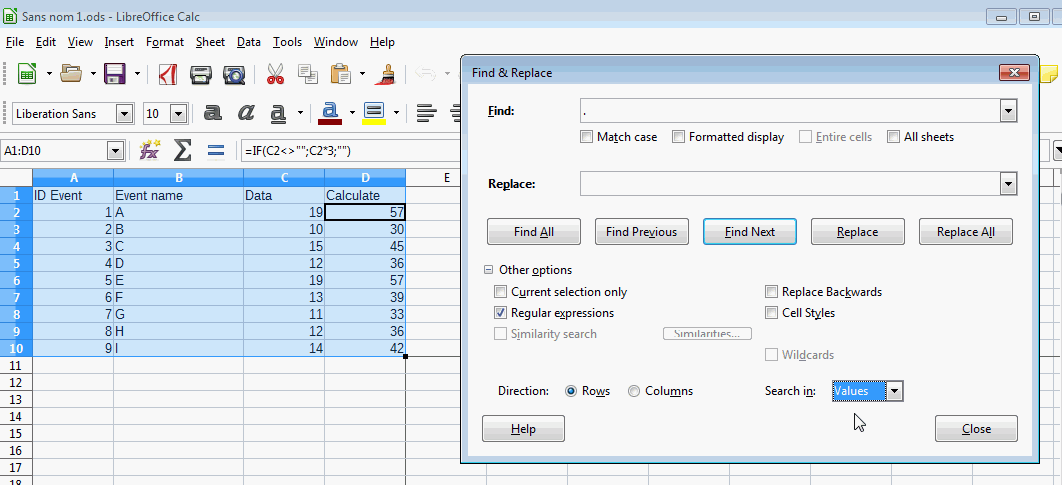Allright guys. I’m getting the hang of Calc  It’s doing some nice things for me. But this time I’ve got a real difficult question … I think.
It’s doing some nice things for me. But this time I’ve got a real difficult question … I think.
So here’s the scenario. I created a spreadsheet. The first 5000 rows contain formulas to help me fill in the data. Each event I want to register, contains 1 row. So for example, when there are 10 events, it will take exactly 10 rows to register them. This means after 10 events, there will still be 4990 empty rows containing only formulas.
Now I do have 2 problems:
-
When I export my spreadsheet to a PDF, the empty 4990 rows will also be exported. This is useless.
-
Each row fits perfectly on my screen, but is too big (even in landscape mode) to fit on a single page. This means that each row will be printed over multiple pages.
Now to prevent these 2 problems, I wonder if it is possible to manually select the first 10 (non-empty) rows. Then run a macro that A) “shrinks” (the width of) the content in the selection so it fits on a single page and B) export the resized selection (without the 4990 empty rows) to a PDF file.
Probably I’m asking something that is totally impossible, but I’ve seen strange things happen on this forum, so who knows  Anyone got a solution maybe? Is what I want possible (or is there maybe a betters/easier way)?
Anyone got a solution maybe? Is what I want possible (or is there maybe a betters/easier way)?