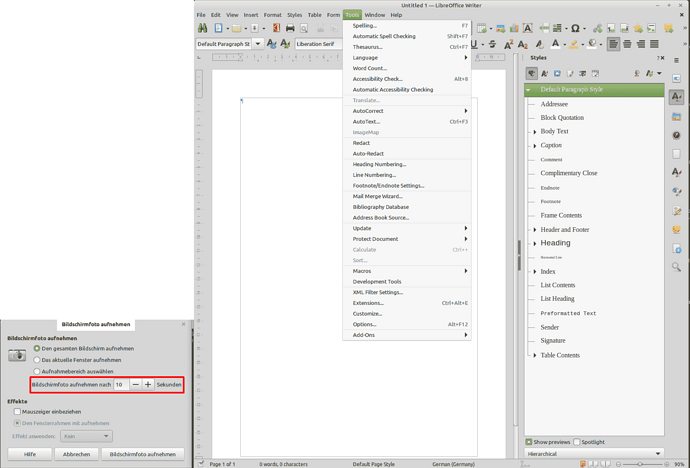I have a LibreOffice Writer problem. I need to make a copy, preferably an editable copy, but a screen shot is a second choice, of the “Window “ screen. I have been unable to find a way to do either.
I have an Untitled XX file open, “XX” can be any file. For reference I have View> Images and charts checked. On the selection menu line scroll, right, over to the “Window” item and click/select. The window screen appears. This is the screen I want to copy, preferably an editable copy, but a screen shot is a second choice.
Fro reference, I am using Windows 10 PRO, on a Dell Laptop and LibreOffice 7.5
First, issue/problem is the cursor must remain on the “Windows” name for the Windows screen to remain visible — move the cursor away and the “Windows name” and the Windows screen disappears.
What I have tried:
Tap the “Print screen” (PrtScr) button. No response, nothing happens.
Tapping the Windows Snipping tool produces the expected insert with the text “Select the snip mode using the Mode button or click the New button”… Problem is, the “Window” screen has disappeared.
Clicking either the Mode button or click the New button copies the current screen that appears when the “Window” screen is not present.
Tap the Control (Ctrl) and “Print screen” (PrtScr) button – produces the Windows Snipping tool response mentioned above. No Window screen.
Are other commands that can be selected, using the keyboard, that will allow the cursor to remain on the “Windows” name and might be able to copy and or print the “Windows screen”?
Any suggestions or solutions would be appreciated. Thanks for your support.