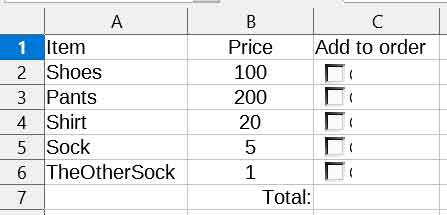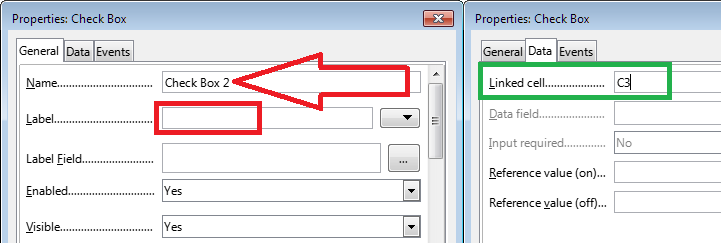Your task can be solved very simply using a formula like as =SUMPRODUCT(B2:B6;C2:C6)
But before using it, edit each checkbox. Give each of them a unique name (number). This is not necessary, it will not affect performance, but it will greatly facilitate the task of further editing your spreadsheet (for example, if, as a result of careless formatting, all checkboxes are collected in one cell).
See little black brackets near your checkboxes? This is part of the letter C, the first letter of the checkbox label. It’s not beautiful. Just clear all your checkbox labels, leave them blank.
For each checkbox in the Data tab, fill in the “Linked Cell” field. You ignored this parameter in vain - without displaying the checkbox status in a sheet cell, it is difficult to get its value, you need to write a special macro.
Last step. Now, when you click on the checkboxes, TRUE or FALSE appears in the linked cells. These are the values that will be used in the formula (TRUE = 1 multiplied by the value in column B). It is better to hide these words from the user. The easiest way to do this is to set the font color for the cells in column C to be the same as the background color, white.
As a result, you will get something like this - CheckBox_Addition_Result.ods