I receive this message whenever I try to use a macro, however they are on the user folder, it just doesn’t show in the program.
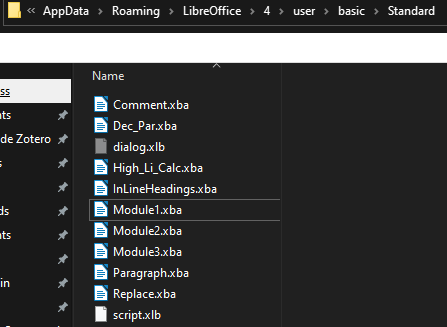
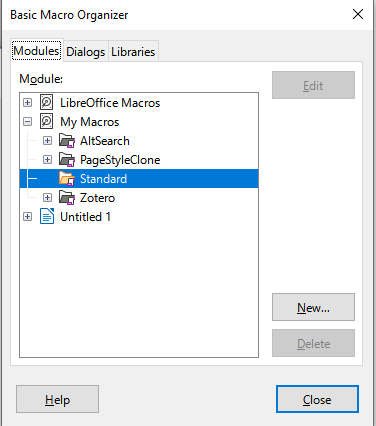
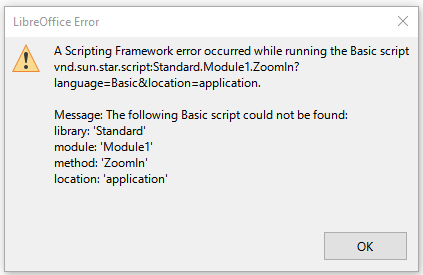
Something has reset the basic directory without deleting the actual code files (xba).
In the root folder “basic” the libraries are registered in script.xlc. Dialog libraries are registered in dialog.xlc.
In each library folder the modules are registered in script.xlb. Dialog libraries are registered in dialog.xlb.
All these files are not fairly simple XML files. Simply create some dummy module in a dummy library, see how these elements are registered in the xlc/xlb files and create the missing entries for your modules (xba) and dialogs (xdl).
After creating a new “Library1” with “Module1” I get the following line in script.xlc
<library:library library:name="Library1" xlink:href="$(USER)/basic/Library1/script.xlb/" xlink:type="simple" library:link="false"/>
and the following content in Library1/script.xlb
<?xml version="1.0" encoding="UTF-8"?>
<!DOCTYPE library:library PUBLIC "-//OpenOffice.org//DTD OfficeDocument 1.0//EN" "library.dtd">
<library:library xmlns:library="http://openoffice.org/2000/library" library:name="Library1" library:readonly="false" library:passwordprotected="false">
<library:element library:name="Module1"/>
</library:library>I’m not tech savvy enough to do that, this is something I would pay someone for a lesson. Are there more “graphical” guides somewhere?
In the Basic macro organizer add an empty module named “Dummy” to the Standard library (“Dummy” or any name that does not occur among the module.xba files).
Shut down the office suite completely. Mind the quick starter near the system clock. Right-click>Close if there is an office icon.
You have a simple text editor, Notepad or how it’s called on WIndows.
Start Notepad, call File>Open… and open the file script.xlb in the Standard directory. I can see it in your screenshot.
There you find one line describing your Dummy module. It looks like this:
<library:element library:name="Dummy"/>
Copy this line and paste one line for each module directly below that line. Replace the “Dummy” name with the actual module name for each line: “Comment”, “Dec_Par”, “High_LI_Calc”, “InlineHeadings” etc. Just enter the xba file names in double quotes but without the .xba suffix.
Save and close the script.xlb file.
Start the office suite.
Now you should have your macros back.
Remove the Dummy module.
P.S. if you open script.xlb with Writer, that would be just fine with auto-correct disabled. menu:Tools>Language>For all text > None otherwise Writer may replace straight quotes with typographic “curly quotes”.
