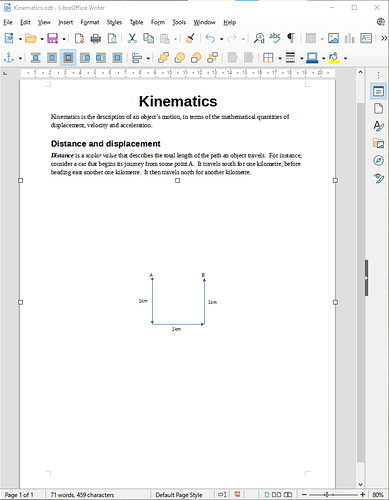Hi all, I have created a Draw document, and have inserted it into a Writer document via Insert > Object > OLE object. This works, but unfortunately the size of the Draw ‘object’ is way too large, with the small image (approx 8x8 cm) centred in the middle. If I resize the object so it doesn’t take up a massive amount of space, the image scales down in response, so resizing the object does not solve the problem. How can I make the object dimensions the same as the image dimensions?
Attached are some screenshots showing the problem. See how the object takes up such a large space, almost the whole page.
Sorry could only attach one screenshot. The Draw image has dimensions of 7.5 x 7.3cm
Thanks.