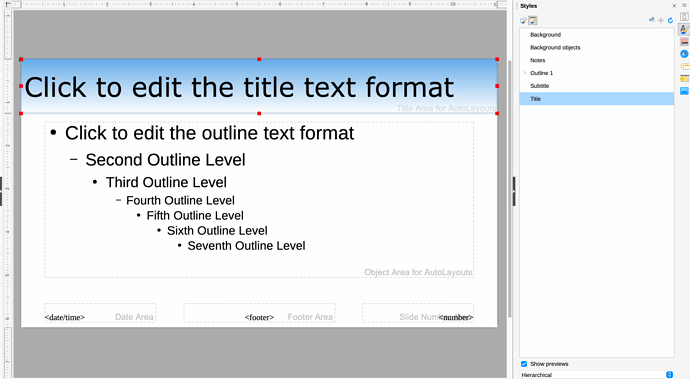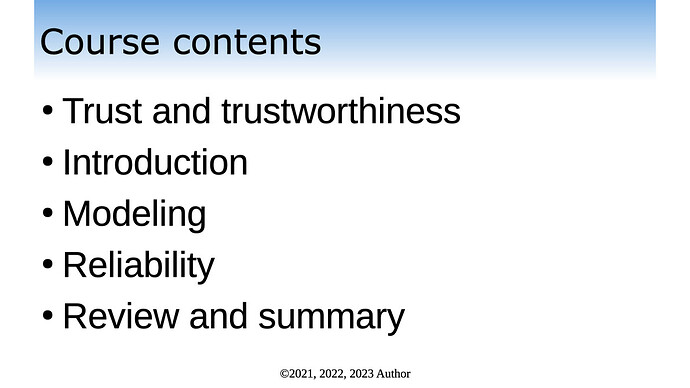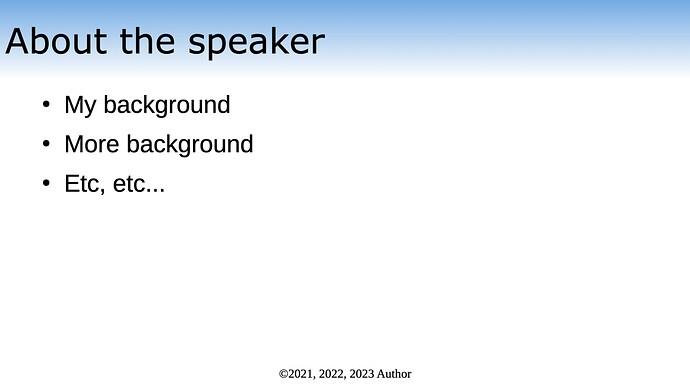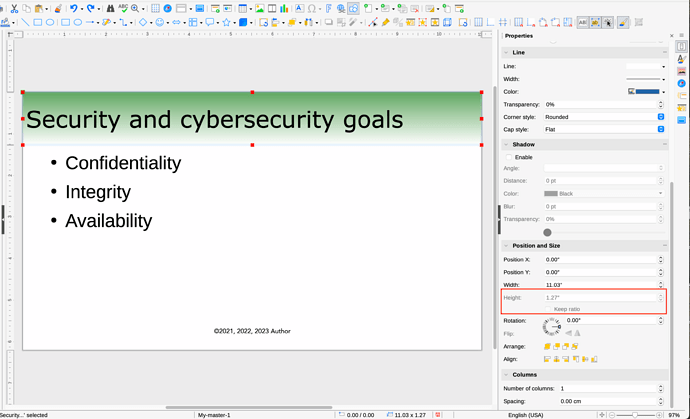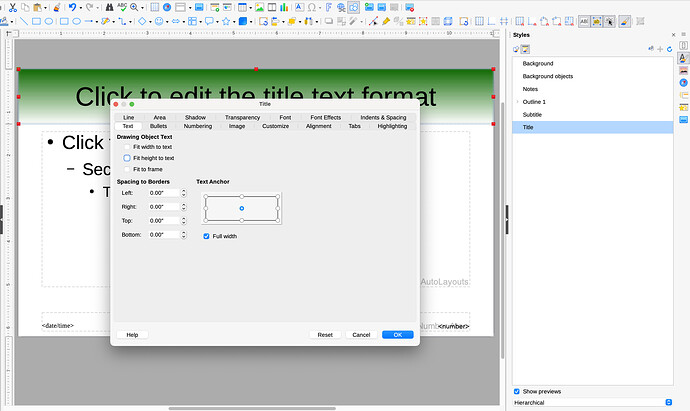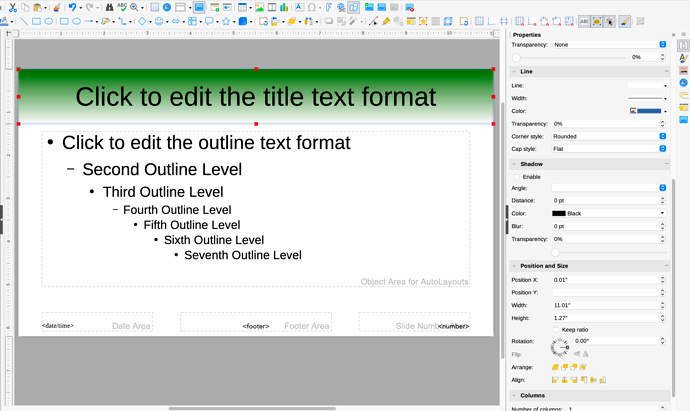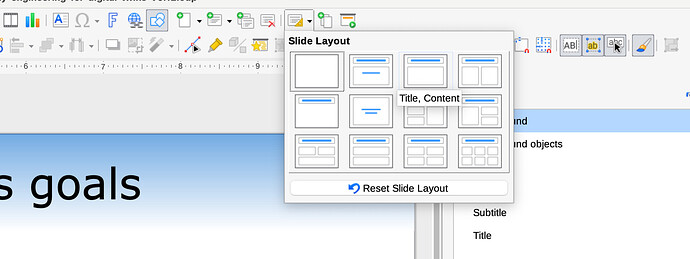Hi,
LibreOffice 7.5.0.3 macOS Monterey 12.2.1
I can make changes to a master slide that I created (not the Default one).
I can apply the master slide to all slides.
The problem is that I cannot make the configuration I want. One particular problem is this:
I change the title to extend across the entire width of the slide (x = 0.0; y = 0.0).
I put a gradient background. I changed the gradient background color to be able to verify that it takes effect and that I can see it when I change the slide master on my slides. This works.
But on EVERY slide I see the title text area is centered and DOES NOT extend to the left margin as specified above.
I’ve attached a screen grab of the master slide in question as it appears in edit mode.
I’ve also attached a sample slide from the presentation to which the master slide has been applied.
The master slide appears as I want it – the title text area extends across the entire width. But the presentation slides do not reflect what I think the master slide configuration should be.
I’m reading the manual Impress Guide 7.5 (pages 44 - 50), but I can’t figure out what I’m doing wrong if anything.
Thanks in advance,