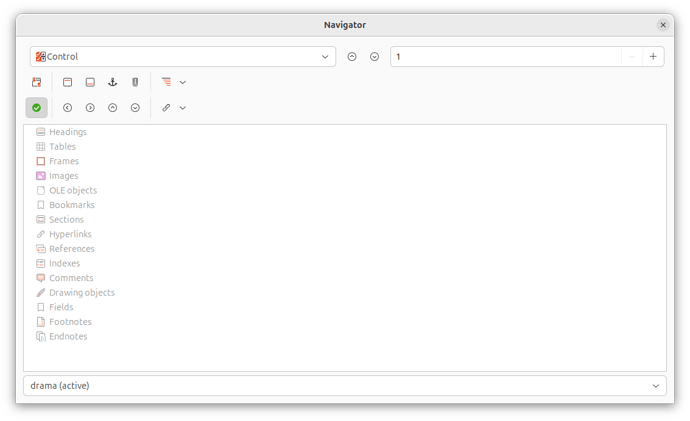Hello!
I just installed the last versions of Ubuntu and LibreOfffice and I am having navigating issues with Libre Office Writer.
I tried all advises in order to add controls (those two arrows that enable moving up and down when reading/editing a doc), but nothing happens. Is there any solution to this problem? Those two arrows (up and down) are needed to read/edit texts smoothly.
Thank you.