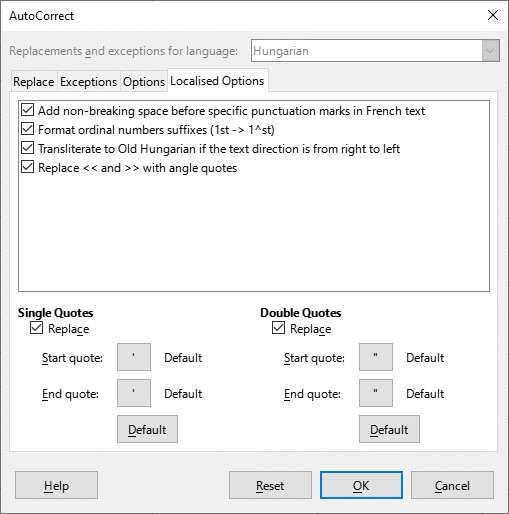all the solutions I’ve found only work with auto correct turned on. I need curly quotes without autocorrect.
Tools - Autocorrect options - Localised options (TAB)
You can switch ott the other Replacemet table on the Options TAB, but the curly quotes will work.
Otherways you can insert curly quote characters by the character code (Unicode), by a macro, etc…
I’d still have auto ‘replace tab’ items and ‘word completion tab’ items.
- Replace tab
If you are writing in English then you could set language to English (New Zealand) or *English (OED spelling) which has spelling virtually the same as English (UK) and does not have anything pre-filled in the Replace tab. You could set language English (Canada) which I expect is similar to English (USA) and once again has no pre-filled words. - Word Completion
Just untick the box Enable word completion
Alternatively, you could enter the Unicode number for start double quotes, U+201c and then immediately press Alt+X, the same for end quotes but U+201d. for opening single quotes the code is U+2018 and end is U+2019
I understand hat Word Completion can be annoying but is easily turned off. I am curious as to why you don’t want any Replace as opposed to just editing out any you don’t want.
I write 10,000 words at a time. I don’t have time to edit everything out. It all needs to be how I type it. ex: eat a hotdog as opposed to hot dog which is an overheated pet. I don’t have time (or brains lol) to figure it out either. I’m hoping a master coder can make curly quotes vs straight quotes an option under the format tab.
The worst I see with hotdog is that is is flagged as a spelling error, which is easily added to dictionary by right-click and selecting Add to dictionary. I don’t see it in Autocorrect for English (US) nor English (UK) although it could easily be deleted if it were in an Autocorrect list.
Looking at the Replace list, most are either to correct keyboard errors, e.g. bve with be, or common spelling errors, e.g. acheive or recieve. They are not there to enforce one choice of words over another.
Anyway, you can just turn off the words in Replace by clicking on the tab Options and unticking both boxes (M & T) at the top for Use replacement table
Sorry, I have made my screenshot image in the Calc application, what have Aotocorrect feature too, and there are similar options in it.