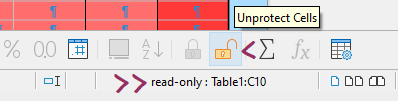Thanks,
macOS Ventura 13.3.1
LO 7.5.0.3 (X86_64) c21113d003cd3efa8c53188764377a8272d9d6de
This started as Text document Table problem. First with application cell color with at click almost all icons at the botom turned grey and become inactive. A minute before all worked ok. Naw the same happen with top ikons. Only click outside table bringing colors back. But those in the bottom are disappearing and only click in the table brings them back now in grey state.
I have no idea about programming and do not know how to remove [basic].
Ad whot about this nonsens jumping out?:
“Write-protected content cannot be changed. No modifications will be accepted”