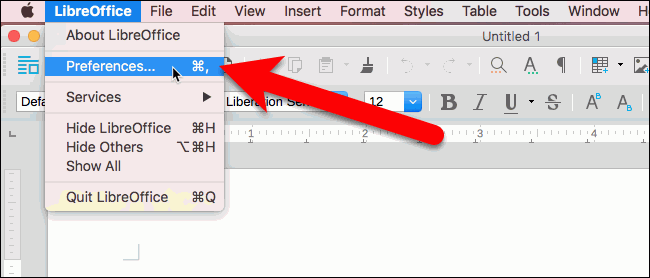I’m not sure if I understood you correctly on this point, so maybe I’m wrong, but as far as I know you need to make certain settings in your operating system for this, not in LibreOffice.
The macOS User’s Guide says the following about this.
Typing in another language on the Mac with input sources
If you want to type in another language when you do not have a keyboard for that language, add an input source for the language and switch to that input source when you want to use the other language. You can enter text in any language that uses the same script or alphabet as the current input source.
To add input sources
-
On the Mac, choose Apple menu > System Preferences, click Keyboard and then click Input Sources.
-
Click the button with the plus sign +, search for a language (such as “French”) or an input source (such as “Handwriting”) and select one or more sources.
-
Click on Add.
After you add an input source, the option to display the input menu in the menu bar is automatically enabled. The input menu allows you to quickly switch between the available input sources.