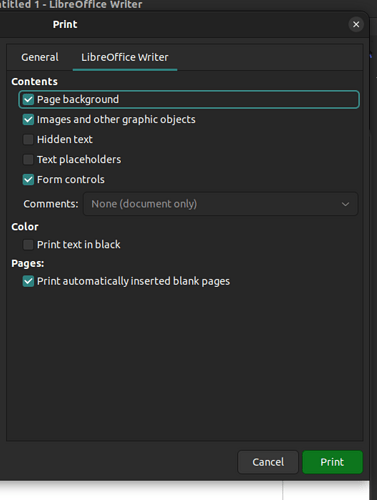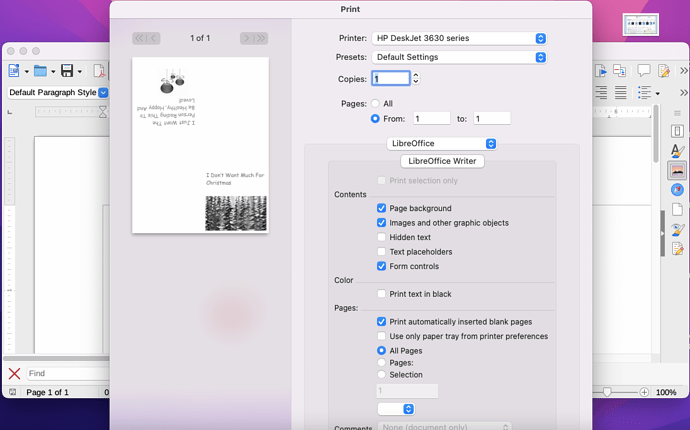If there is a Print button in my Mac Catalina, then it is off the screen. I have had to export to PDF. Just now, with no time to correct, I had to print a black and white Christmas card because the conversion did not retain colors. Why can’t the developers get this right?
What version of LibreOffice do you have? tdf#127782 was fixed for LO 7.1.4
Maybe you can move print window around: grab any portion of the window you can and hold down OPTION+SHIFT keys and drag. Did you try resizing the dialogue window?
In Windows Alt+P activates the print button in the print dialog, so possibly Command+P or maybe Option+P.
What settings did you make to Export to PDF to get Black and White? I cannot recreate unless I print to pdf and choose Black and White in the printer dialogue.
Assume they are a focused bunch, wich may read a “proper” bug-report, naming your OS, screen-resolution, version of LibreOffice but rarely notify someone telling there is a problem “on mac”
.
Compare it to calling New York police telling them there was a burglary “in town”, suspect named Mike, then hang up. What would you expect ?
My version of LibreOffice 7.4.2.3, Whenever that Print box comes up, I cannot move or resize it. Command+P would still bring up the Print box. To unfreeze the screen I would have to use Activity Monitor to close out. In PDF Options after bringing up the document I could not find color options. The document before exporting had all the desired colors.
Can you upload an ODF and an PDF type sample file to demonstrate the color problem?
Did you try Option+P from the print dialogue to activate the print button?
In the same vein, Option+C might cancel the Print dialogue.
The problem is the Print Box, whether I use Command+P or the drop down menu command, the box goes off the screen. If there is a Print button there, then I don’t see it. Command+P does not send the document to print; it brings up the Print box, going off the screen, hiding the bottom of the box where the Print button probably is.
I’ll try and hope it works. This folds into four boxes. Notice in the first pane of the ODF file the red letters and the green trees. In the third pane there are green letters. Exporting to PDF renders the colors grey scale. The files are too big. Do you have an alternative means of sharing? I tried drag and drop to the link symbol, which I thought was a paper clip. The upload button says the same thing, file too big.
If the Print dialogue is too big and you are on 7.4.2.3 then you should submit a bug report, see How to Report Bugs in LibreOffice - The Document Foundation Wiki
Some workarounds to your current problems:
- If the print dialogue is open, quite often the print button has focus so pressing Enter could cause it to print. If not click in one of the fields near the bottom of pane and count the number of times you can press Tab before the highlighting disappears then press Enter. If it doesn’t print or cancel then start from the same field and add one more tab count until pressing enter prints the document or cancels it. Make a note of the count and add one more tab to find the number of tab presses for the other result.
- Right-click on the Standard toolbar and select Visible Buttons > Print Directly () to add the icon to your toolbar. Clicking it will print without going to the Print Dialogue.
- If you are always getting grey print and export then click LibreOffice > Preferences > LibreOffice > Print and check that the box Convert colors to grayscale is unticked.
You try to upload the pdf ?
.
Here I would be more interested in screenshots from your print-dialogue and the dialogue for pdf-export. (Maybe it is some simple stuff like opened options, which extends the dialogue.)
.
The interesting point is: I guess you are not the only MacUser who’d print stuff. With a general problem I’d expect more questions here… Where is the difference on YOUR system?
Forgive me for failing to get back sooner. That box you mention in your third point is not checked. The bug report page looks familiar. I do not remember my credentials.
I accidentally checked off “Solution” when we did not have one. At the time I was trying to find an Edit button and accidentally hit “Solution,” which I cannot undo. Anyway, for the first time I brought up the uploaded PDF; and it shows color, not greyscale. So, that isolates the problem. I guess it is in the Printer Settings for my HP 3630 Deskjet, which did not come with very much. After my Windows computer crashed, someone gave it to me to get rid of it knowing that it would work with a Mac.
I did some further exploring, looking for something in the Print Dialogue that I knew I found before. Forgive me for making too much out of this. In the middle of the Print box where it says LibreOffice Writer, that is a drop down menu. Choosing any other option reduces the size of the Print box, thereby showing the Print button. Then, in the Mac PDF reader Preview, the document shows as color; but its print box previews the document in greyscale. I could not see a means of altering it.
This is the most interesting part of the Print dialog box for LO 7.4.3.2 on Linux, which may be different from the one for Mac.
On the LO Writer tab, you can select to print black & white or color, you can’t do that on the General tab.
You know, I just noticed in the LibreOffice Print Box that the document shows greyscale, not color. My Print dialog looks like the Linux one posted above, except that it does not have separate tabs. It shows the same boxes checked. I will upload a screenshot. However, in the LibreOffice Preferences, I noticed a tab called Application Colors. Does anyone know how they should look without doing much trial and error?
Please ask questions unrelated to the subject of this topic in a new topic. In short, Application colors is about the user interface.
Look, I’m responding to your previous post and trying to arrive at a solution to the whole problem that caused me to start this thread. If you are going to be nasty, then I’ll get rid of LibreOffice to move onto using something else. Your last post was destructive rather than constructive. Stay off the thread and let others more considerate respond. This is not a time for someone like you to issue reprimands.
Sorry, but I think your skin is a little thin, with someone who is gifting their time to help you.
Maybe I am doing the helping. In any case, we’re through.
@anon87010807 that setting changes just text to black, not images.
@tightpurchaser If I set my print driver to print only greyscale then the LibreOffice print preview is still colour. The only way I see a greyscale preview is if LibreOffice > Preferences > LibreOffice > Print > Convert colors to grayscale is checked. . If it is unticked I would try setting to ticked, OK, close LibreOffice entirely and restart. Then set back to unticked. If that doesn’t work then I would suspect corruption in User profile. Does it show greyscale preview in Safe Mode (Help > restart in Safe Mode > Continue in safe Mode)?
Merry Christmas to all
Al