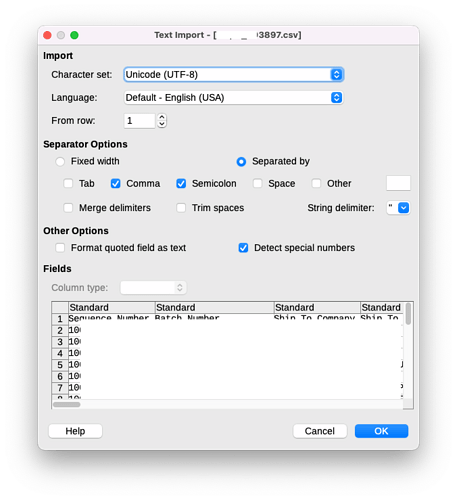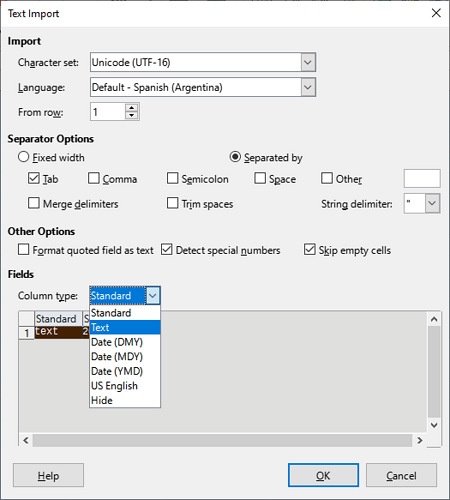were therefore converted from the textual representation contained in the csv to their numeric representation
They weren’t converted to numeric… they were converted to three hash characters: ###
Only after double-clicking the column separator to auto-size the column width did it expand by several pixels and show the datetime. That’s very apparent in my screenshot, for both columns.
ISO-conforming format was preserved
That’s good, but I need the values to display in the CSV file as-is, not changed for display or whatever. I need the literal text in the file to show the same way in the column values. If disabling Detect special numbers makes that happen, great. Note that I haven’t enabled that feature, supposedly it’s enabled by default.
The CSVs I view with Calc contain text, keyboard characters including spaces, newlines, and sometimes tabs. I don’t need anything specially formatted, I just need to see the text as it is in the CSV. I’d also like the columns to auto-size, at least up to a min/max width, though I’m not sure how to make all that happen. I just want it to work intuitively with CSV data; it’s not an ODT after all, I thought that’s where special formatting happens, since CSV is just purely comma-separated values, not formatting like with XLS.
Again my double-newlines (from hitting the Mac return key twice) are reduced to single newlines… very frustrating. I’m using the normal WYSIWYG. I don’t know why it displays properly on the right-side preview but doesn’t in the actual post. I’m sorry if this looks like one giant paragraph of text. It looks like everyone else’s double-newlines are reduced as well… so frustrating.

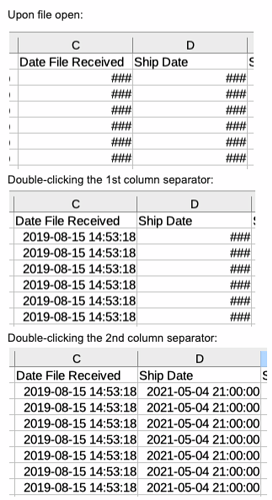
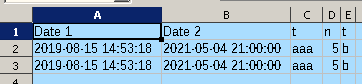
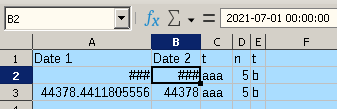
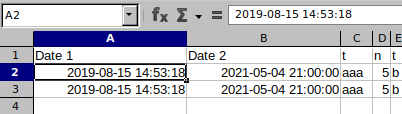
 or at least give me the option upon opening to have it not do that. I mean, I thought the reason Calc shows a pre-opening pop-up box to set the CSV formatting is so that we can set our standard for that file…
or at least give me the option upon opening to have it not do that. I mean, I thought the reason Calc shows a pre-opening pop-up box to set the CSV formatting is so that we can set our standard for that file…