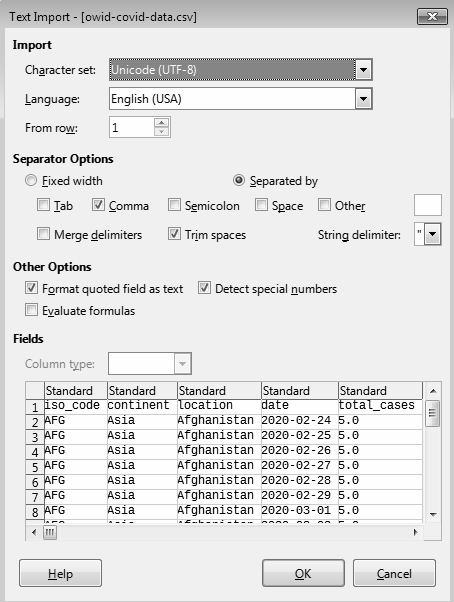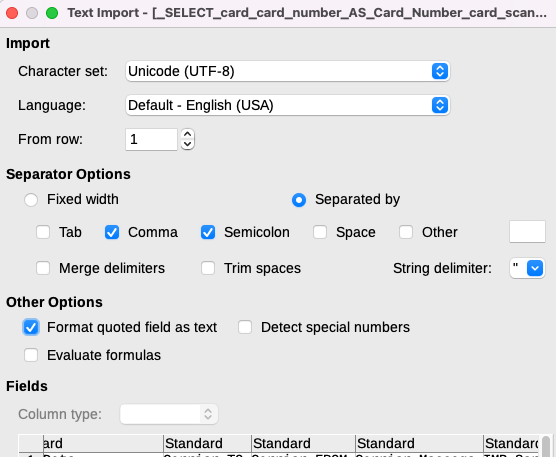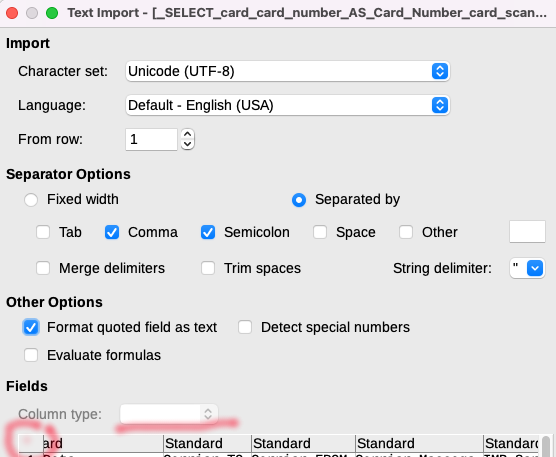I’ve been using LibreOffice to read CSV files, because I like its Text Import options (I have to deal with varying kinds of delimiters and formatting), but I just am not seeing how to:
A: Get values to show as text only, not scientific numbers, not having leading zeros chopped off, etc.
B: How to have x-separated files (like .csv, .tsv. psv, .scsv, etc) always use text only for all values, including headers.
Nothing I set in the Text Import options make this happen, and for certain kinds of values, big numbers that start with zeros, nothing I do anywhere gets them to just show the whole number like I see when I open the file in a text editor. Since our user team hasn’t found yet in Excel how to do this, I’m hoping LibreOffice allows at least A, but ultimately both A and B. If it doesn’t, is there a feature request already made somewhere that I can look at and vote on?
Also, why is the initial box that opens when I open a .csv file named “Text Import” when there’s apparently no way to get CSV values to show as just text?  This seems silly.
This seems silly.
If we can’t figure out how to get text only values, then I’ll need to look at a different app to read CSV files with.