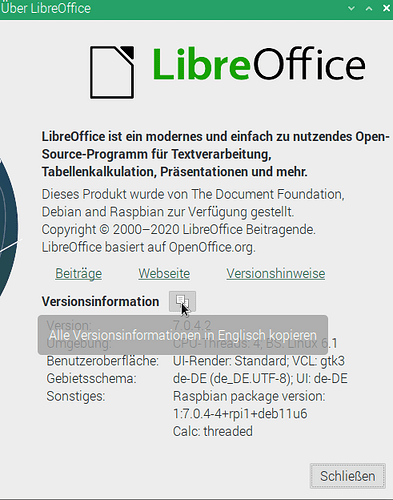Hello,
Here is a strange problem. I have numbers as this: 13.7 %, coppied from other applications. Please note the space between the number and the percent sign.
Libre Office Calc won’t regognize such data as numbers and I can’t find a way how to tell it to do so. If I delete the space between the number and the percent sign manualy, the data are properly regognized as numbers. The problem is, I have a lot of such data.
Is there a way to solve this frustrating problem?
Edit: I forgot that these information may be important in a world too far from ideal:
OS: Open Suse 15.5
Libre Office version 7.4.3.2