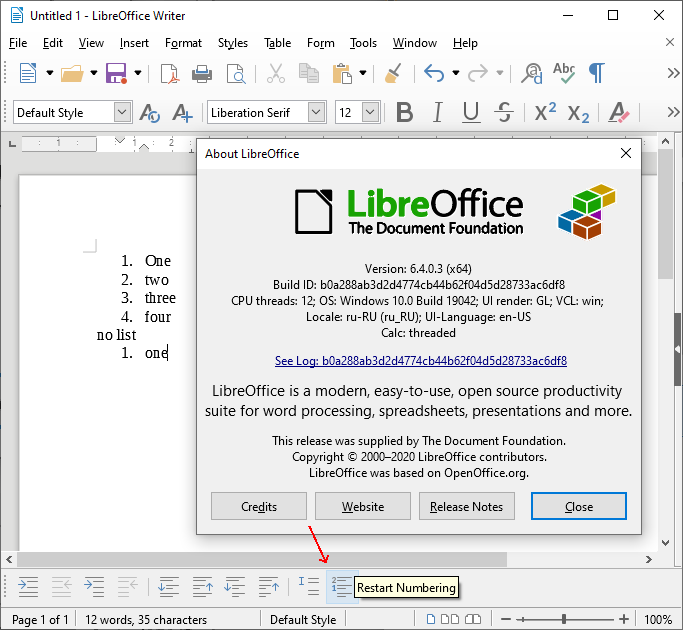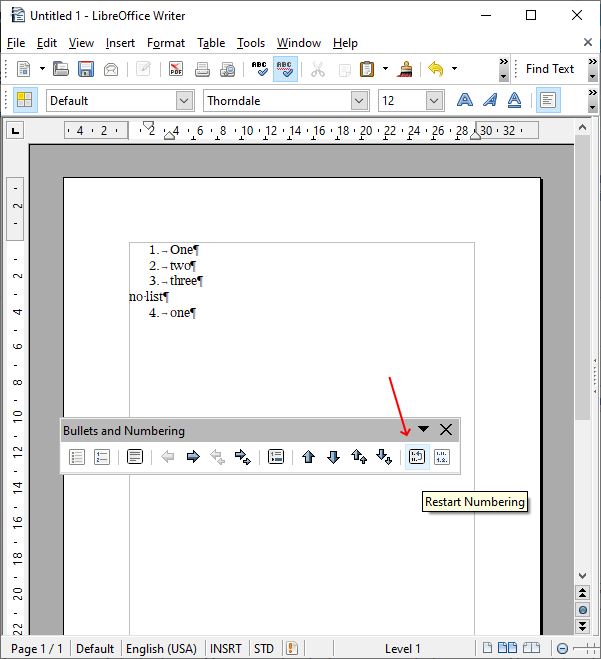Answer by @STMRadio is wrong.
The parameter Restart at this paragraph in Outline & Numbering tab of any paragraph style is related to the margin line numbering which numbers line page per page (i.e. every line in a page is numbered from 1 to the maximum content).
To restart list numbering at one:
- put the cursor in the item to become the “new” first one
-
Format>Lists>Restart Numbering
Menu labelling valid in 7.x
EDIT 2020-01-24
Lists are probably the trickiest feature in Writer. You must understand they combine, even in their default form (with the toolbar buttons), two “contributions”: a paragraph style for general aspect of item text and a so-called list style which defines the properties of the sequence numbering and the geometric attributes implied by the numbering (left indent and alignment, level variation).
There is only one sequence counter per list style. Formally, you have only one huge list all over your document (configured with Format>Bullets & Numbering). But you are allowed to alter the sequence giving the illusion of several lists.
You can start a list at any number you like, reset numbering to the starting number, continue a previous list (in case several non-item paragraphs appear between two items). You need a special hack to start a new group of items with a specific number if you don’t want to mess up the preceding list, but usually these manipulation are quite straightforward with the contextual menu (right-click on the list item).
To show the community your question has been answered, click the ✓ next to the correct answer, and “upvote” by clicking on the ^ arrow of any helpful answers. These are the mechanisms for communicating the quality of the Q&A on this site. Thanks!
In case you need clarification, edit your question (not an answer which is reserved for solutions) or comment the relevant answer.