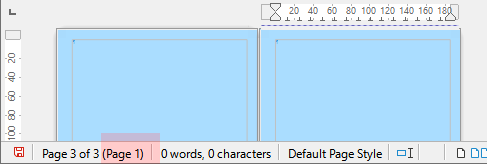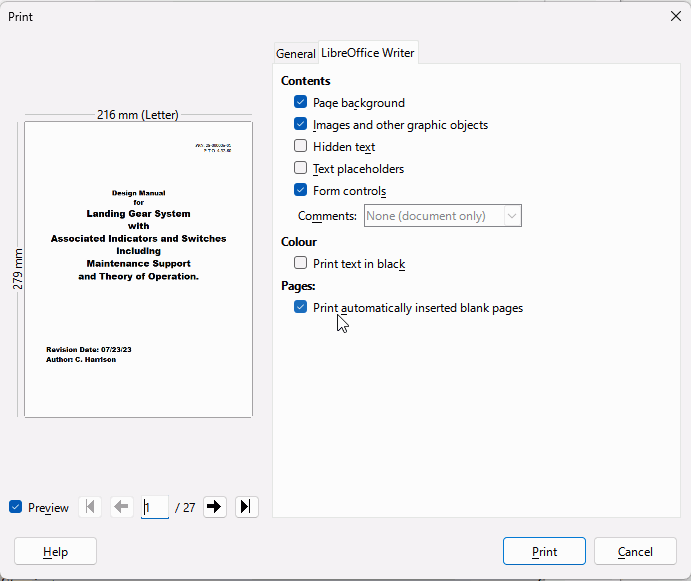document says “page count = 25” but the “last page = 23” count does not include the Title Page which is what I want.
I have doubled check the page numbers and they are correct ie. consecutive after the Title Page which has no page number. .
BTW even my TOC is correct as the last item is Typography which is on page 23
Version: 7.0.4.2
Build ID: 00(Build:2)
CPU threads: 12; OS: Linux 5.10; UI render: default; VCL: gtk3
Locale: en-US (en_US.UTF-8); UI: en-US
Debian package version: 1:7.0.4-4+deb11u7
Calc: threaded
Linux Debian GNU/Linux 11 bullseye (x86-64)
AMD Ryzen 5 5500 × 6
DRAM: 31.2 GB Drives: 5501.1 GB
Advanced Micro Devices, Inc. [AMD/ATI] RV770 [Radeon HD 4870] (prog-if 00 [VGA controller])
nexgen-simulations.com/E14/Downloads/29-000005-01.LandingGear.odt]