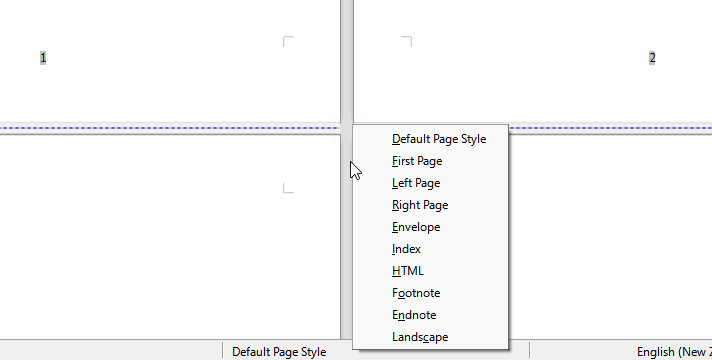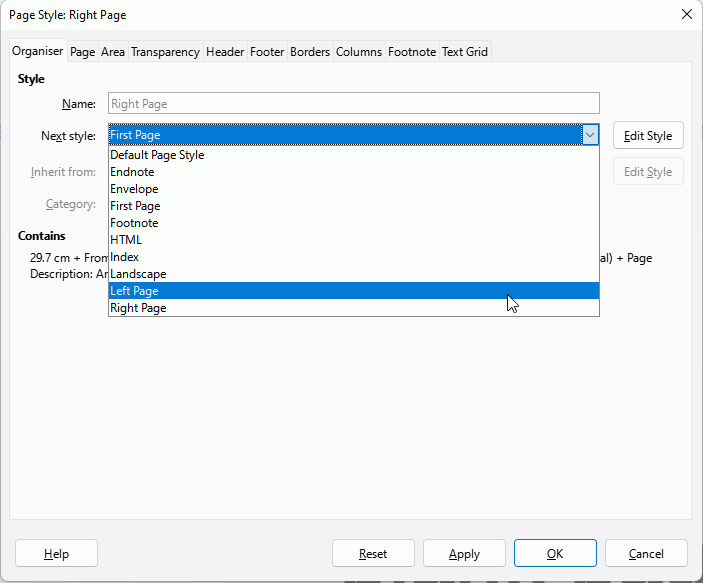I’m using v 7.2.7.2. I have an odt document. All I want is for the first page to have no number and EVERY succeeding page to be numbered, from 2 onwards.
I’ve got this far: every page has a number, including the first. I can delete the page number on the first page, but when I do, all the succeeding odd pages lose their number too, while the even pages retain their numbers.
How to get ALL pages after the first to show their page number?
(I can’t believe this is so difficult.)
Thanks,
Leslie
Another way: Click in the first page then right click on the page style at the bottom of the window and select First Page. Delete the page number on page 1.
Thank you EarnestAl.
I started with my document with every page numbered.
I clicked in the first page of it, then right clicked on default page
style showing at the bottom of the window and switched to first page
style. I then deleted the page number on the first page by placing my
cursor to the right of the 1 and backspacing.
That made all of the even numbered pages lose their numbers, but not the
odd numbered pages. I then went to the even numbered pages. At the
bottom, they all said “First page” style! With some of them, I could
switch them to the default page style and add their page number
manually; with others of them, I couldn’t.
I really don’t know what to do, apart from now settling down to read
what Floris_v referred me to and see if that gives me any clue.
Thanks again,
Leslie
You should have Right Page style which is set to have Left Page style as next page which is followed by Right Page style
Something sounds odd in your description. If I click on any page and select First Page style then just the first page is set to First Page. Did you insert many page style breaks with Insert > More Breaks > Manual Break and changed the page style?
I don’t want to guess too much as your document doesn’t sound correct. Are you able to upload (upward-pointing arrow icon above) the document or anonymised version?
[EDIT 20 minutes later]
OK, I think I understand what has happened, you have modified the style of probably the Right Page but maybe Left Page.
- Open the Style pane at the right of your document and select Page styles
- Right click on Right Page and select Modify
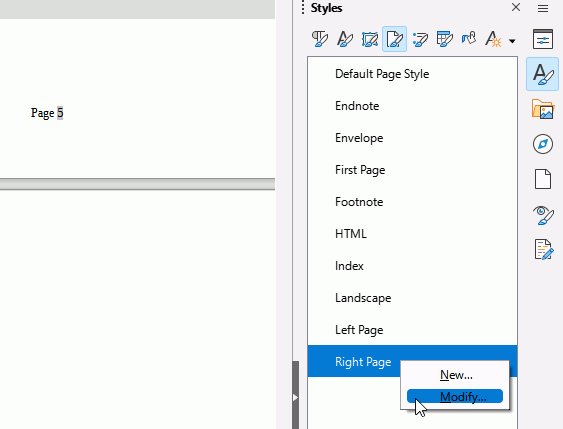
- In the dialogue that opens, select the tab labelled Organiser. In the field Next Style change it to Left Page and OK
- Right click on Left Page style and ensure it is followed by Right Page
This should fix the page styles but you might need to redo numbering for left and for right pages. Finally, click in the first page and change it to First Page style
There is no need to have different page styles for right and left pages if your lay-out is simple. Just modify a page style, study the options on all tabs of the dialog box and you will find that you can mirror pages and have different content in headers and footers on left and right pages, and much more.
To floris_v and to ErnestAl:
My problem is solved.
I copied the text of my existing document to a new document. All of the
new document showed that it was in the default page style. I then added
a header to all pages and inserted the page numbers. Then I changed the
style of the first page to first page and the first page page number
disappeared while the numbers on the rest of the pages remained.
Obviously, there was something about my first document that made
multiple pages have the first page style permanently. I don’t know how I
achieved that. I assume it was by clicking on things I didn’t understand.
Thank you for your help and patience.
Leslie
Open the Styles window, select the fourth tab from the left. Apply the First Page style to the first page of your document. The header or footer with page number is gone. Move to the second page. The page number is still there. If you deleted the page number field, insert it again.
Different page formatting is controlled by page styles. Read up on them in the Help, or in http://forum.openoffice.org/en/forum/viewtopic.php?f=71&t=44607.