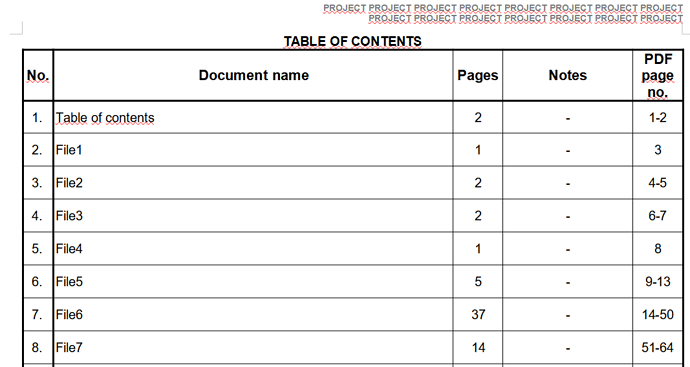Hi, is there a formula in writer to count the numbers from other cells to indicate which “pages” are for each document in a merged file with a hyphen?
Say I make a list in a table, each row for different document. In first column I type the name (say file1, file2, file3, file4, file5). In the second column I type in how many pages each of those documents have (say 2, 5, 10, 1, 6). And in the third column I need the page numbers through hyphen that would indicate where in the merged document it will take place (that would be 2, 3-7, 8-17, 18, 19-24). Is there a way to automate it without having to recalculate everything if I insert a new row with new data in the middle and have to change the page umbers in the merged file?
The merged big file is made up of this file (which is basically just a table of contents, 2 pages) and many other PDFs (scanned). This file has 20 to 30 rows of information.
Windows 11 pro, LO version 7.3.0.3. x64, usually saved to odt, then conversion straight to pdf.