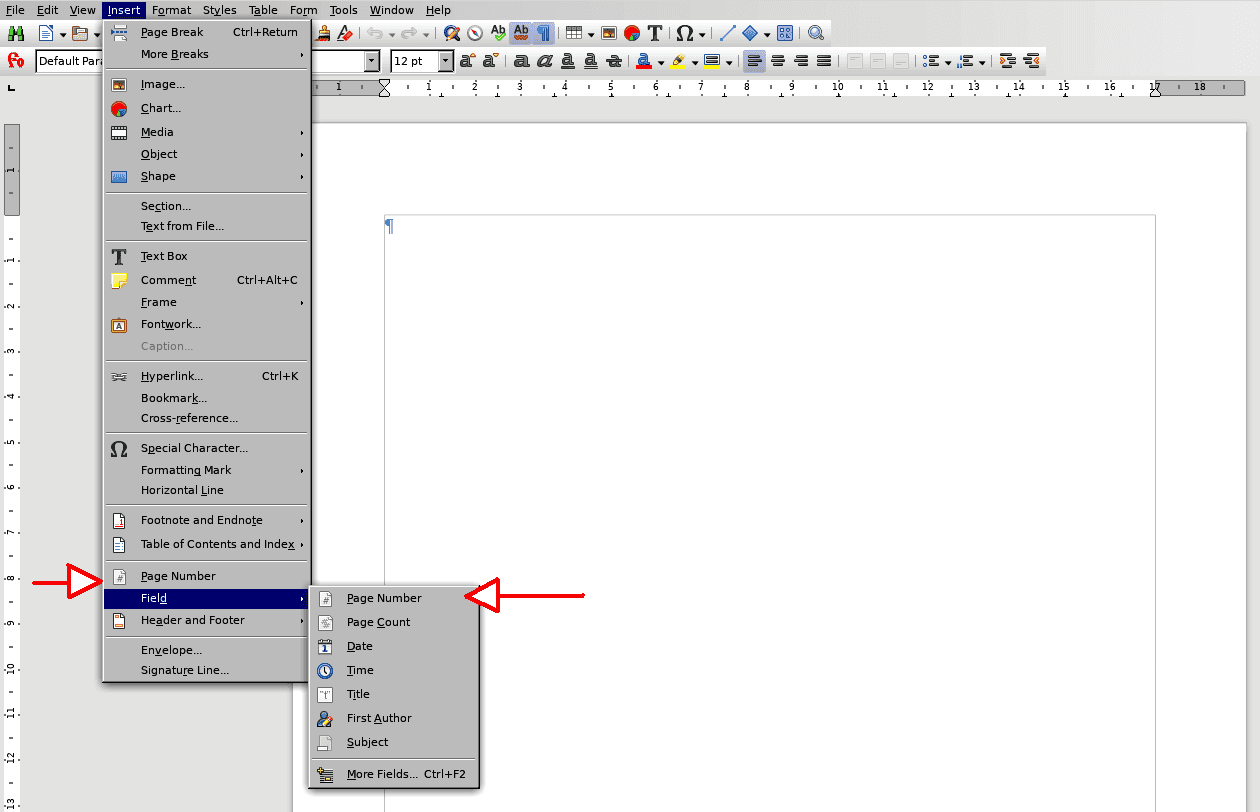I’m a new user, so I don’t know much about Libre Office. I have a document with about 76 pages. I want the first 8 to show no page numbers at all. Start with the next page, I want page numbers starting from 9. I cannot do it. I’ve looked at help pages on the net, and at the LO documentation. I either get page numbers on all pages or on none. If I have numbers starting at 9 on the proper page, then the pages before that are numbered starting with 9. If I delete the page number on one of those pages, all page numbers in the document disappear. HELP!!
Header and footer are attributes of page styles. A header or footer is the same on all pages laid out according to the same page style.
By default, Default Page Style is applied to your document.
To vary header of footer, you need to create a “boundary” between parts of your document so that each part can receive a different page style.
Your first task is to create a custom page style for your initial unnumbered part. I let you read the Writer Guide to discover how to do this. Practising is the best way to learn Writer and improve your skill.
When the style is created, apply it to your document. All pages are now laid out after your custom style.
Put the cursor in the paragraph which is supposed to be the first of the numbered part. Delete any manual page break you could have inserted there. With the cursor still at the beginning of this paragraph, either:
-
Insert>More Breaks>Manual Break`- select Default Page Style from Page Style drop-down menu
- if you want to override the “natural” page number, tick Change page number and specify the desired page number (usually, you put there 1 to restart page number)
- or right-click on the paragraph and
Paragraph>Paragraph- go to the
Text Flowtab - in Breaks, tick Insert
- tick With page style and select Default Page Style
- optionally force the page number
- go to the
When the style is created, applied it to your document. All pages are now laid out after
your custom style.
I created a new page style, but I cannot figure out how to apply it to the document.
Put the cursor in the paragraph which is supposed to be the first of the numbered part.
Delete any manual page break you could have inserted there. With the cursor still at the
beginning of this paragraph, either:
- or right-click on the paragraph and Paragraph>Paragraph
- go to the Text Flow tab
- in Breaks, tick Insert
- tick With page style and select Default Page Style
- optionally force the page number
This is exactly what I have been doing.
I’m still lost.
Have you read the Writer Guide?
A very very helpful tool is the side style pane (F11 except under MacOS where you must Styles>Manage Styles because this function key is intercepted by the OS). The fourth icon from the left in the style toolbar is the page style selector button. Press it, page styles are displayed. Double-click on a style name to apply it to the part (between two “boundaries”) where the cursor presently is.
When you have to apply page styles to a document, start at page 1. Put the cursor there, double-click the page style name in the styles list. From there, move to each page style change in order. Most of the time, you will a link page style to a Heading 1 paragraph style to force a page break, so they will take effect automatically.
If you are really uncomfortable with page styles (at first, everybody is!), make a copy of your document and play with the styles in the copy. Don’t be afraid to try things. You will learn quickly that way.
As @anon87010807 points out, at first everybody is not comfortable with styles in general because we were conditioned for immediate formatting feedback instead of deep introspection about significance of our text. Styles (paragraph, character, page, frame, list) are author’s annotation about the importance of such and such element. They go beyond the immediate visual effect you’re used to. They give structure and high-level meaning to the run of characters. You give attributes to styles which, as a side-effect, translate into typographical effects.
This approach to document composition (not only typing) gives you much more freedom and power to tune very comfortably the appearance of your document.
That’s what I did. Put the cursor in the earlier part of the document where I don’t want page
numbers, find the new page style I just created, and double-click on it. Then go to the
beginning of the section where I do want page numbers and go through the other steps to
create a page break and go back to the default style in the new section. Doesn’t work.
Right now I’ve got no page numbers anywhere despite the paragraph - page alignment page
specifying Insert Page, Default style and Page number beginning at nine.
If your document is not confidential and small, attach it to your initial question. Otherwise, make a mockup with dummy text.
When you have to apply page styles to a document, start at page 1. Put the cursor
there, double-click the page style name in the styles list. From there, move to each page
style change in order. Most of the time, you will a link page style to a Heading 1
paragraph style to force a page break, so they will take effect automatically.
As near as I can figure, I have done exactly what you say to do. I’ve created a new page
style, I’ve put the cursor on the first page and double-clicked the style name. Nothing appears
to happen.
I go to the first page where the numbers appear. Right click the first paragraph, choose
Paragraph, Paragraph, then select Insert (page, before), With page style (default), Page
Number (9).
I get no page numbers anywhere.
- create the header or footer for this page style
- insert page number in header or footer:
menu Insert | Page number
All right, I got it. After all the aforementioned steps, put the cursor on the bottom of the first
page-number page. Use Insert | Field | Page Number (not Insert | Page Number, oddly
enough). The number appears! Now apply formatting to the number and proper page
numbers appear on all following pages (and not on previous pages).
I appreciate your efforts to steer me in the right direction.
Just that I tried it and it didn’t seem to work. I didn’t spend any time on it, just went to Insert |
Field | Page number.