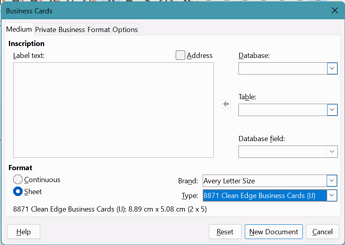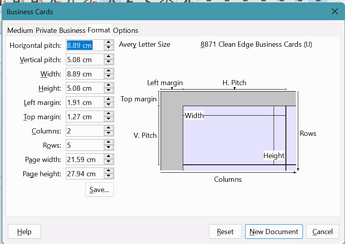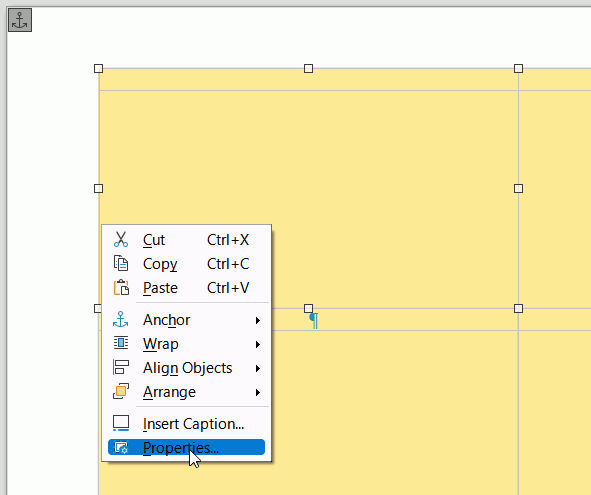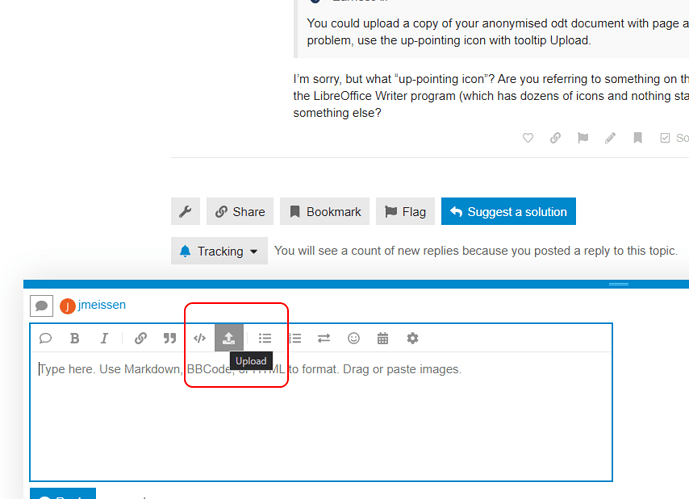I’m trying to print on Avery business card stock. The layout is simple - 8.5"x11" page; cards are 3.5"x2"; 10 cards per page, 2 across, 5 down.
I start with a blank page, set top and bottom margins to .50", set left/right margins to .75". I insert a table with 5 rows/2 columns. I set the column width to 3.50" and the row height to 2.00", table alignment “centered”. (setting row height in 6.0.7.3 was simple from the table properties dialogue, but in 7.3.1.3 that’s not there anymore and you have to do it row-by-row)
If I set the table background (so I can see where it is when I print) and print the page, it’s always shifted slightly both vertically and horizontally - Instead of 0.50", the bottom offset is approximately 0.44" and the top is approximately 0.56" (shifted roughly 1/16" down), and instead of left/right being 0.75" (3/4"), the left offset is 0.625" (5/8") and the right offset is 0.875" (7/8"). The table itself is exactly the right dimensions.
I’ve tried setting the page margins to 0/0/0/0 and setting the table offsets to .75/.75/.50/.50, but that makes no difference.
Obviously I need the printed table to align with the elements on the card stock. But nothing I try makes this work.