What about =MATCH(".*"&A1&".*";$B$1:$B$10000;0)?
Please make sure “Enable regular expressions in formulas” is set correctly, not “Enable wildcards in formulas” Tools - Options - LibreOffice Calc - Calculate
Updated. Let’s take a closer look at how formulas and spreadsheet settings interact.
First of all, let’s agree that your search criteria should be limited to wildcards on both sides, left and right. As you tried to use it, Calc interprets it as “a search string followed by some characters.” Or in other words, “the cell value must start with the specified text”
At the same time, your sample of data shows that the text in the middle of the cell should be searched for, “some characters, then the search text and then some characters”.
“some characters” will be denoted by wildcards or regular expressions.
Now let’s take a look at this setting.
The setting values set here will be applied to the entire current spreadsheet and will be saved in the document.
If the first item is selected, then you will simply use an asterisk * to denote “multiple characters”.
=MATCH("*"&A3&"*",$B$3:$B$10000,0)
=INDEX($B$3:$B$10000,MATCH("*"&A3&"*",$B$3:$B$10000,0))
=VLOOKUP("*"&A3&"*",$B$3:$B$10000,1,0)
If the second item is selected, then the regular expression must be a dot-asterisk .*.
=MATCH(".*"&A3&".*",$B$3:$B$10000,0)
=INDEX($B$3:$B$10000,MATCH(".*"&A3&".*",$B$3:$B$10000,0))
=VLOOKUP(".*"&A3&".*",$B$3:$B$10000,1,0)
Be careful! If the search string contains characters that are included in the List of Regular Expressions, then you will receive an erroneous result.
The choice of the third option “No wildcards or regular expressions in formulas” is required extremely rarely and for very specific tasks. So just don’t set this option.
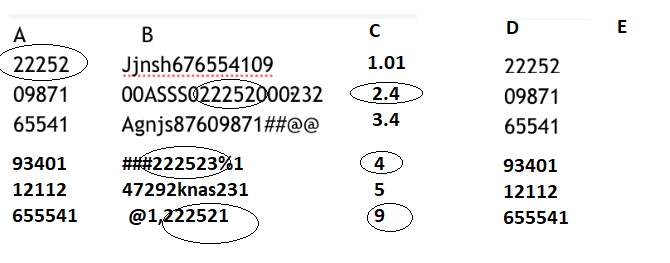


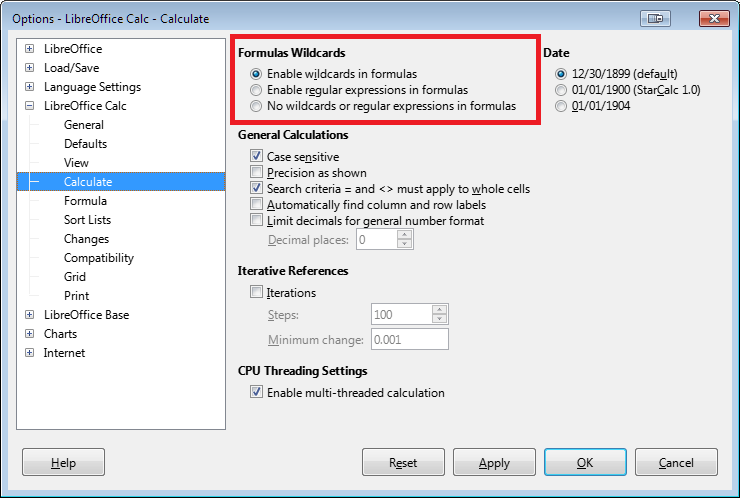
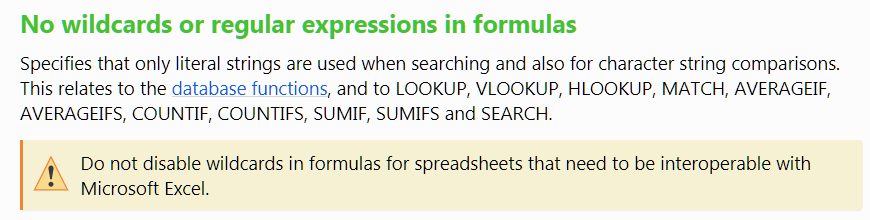

 …
…