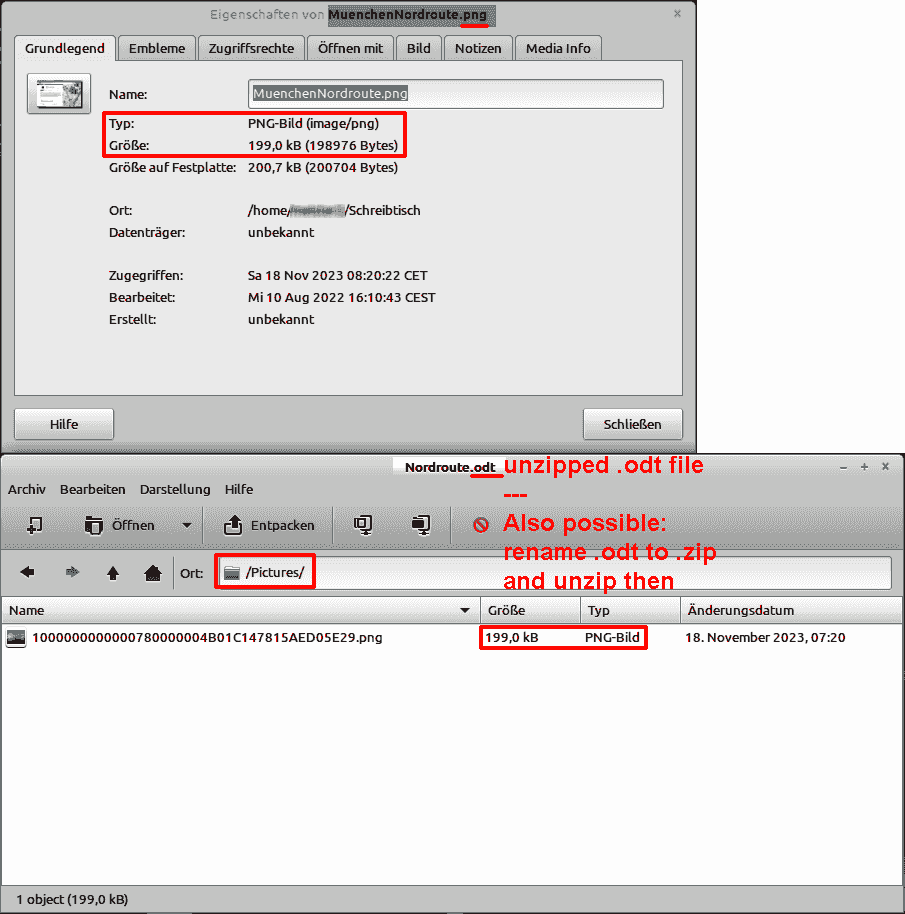I’ve been trying to figure out how to make it not do this for hours.
I updated to 7.5.8.2, and it still does this. I created a test text document that is 70 kb when saved. Drag 6 JPG files totaling 1.9 MB onto the document and save. Document is now 3312 kb. Drag more JPG files; the total of all is now 3.23 MB. File size when document is saved is now 9,775 kb.
I have looked through all the settings for something that might be causing it to save pictures twice or something, but can’t find anything. Is there a way to fix this, or is this program just super inefficient?
As an update, I just installed wordpad to test how it would do, and it added 10x the jpeg size to the document size, so that’s no good. But perhaps there is another program that does better? It seems like you should be able to add files intact without too much overhead.
—SOLUTION—
Piecing together the below responses, and from further examination, this seems to be what is happening:
I’m an old fogey who renames webp files to jpg because they look like ‘webpage’ to me. Turns out that Writer (at least version 7.5.8.2) was purposely set to convert webp files to PNGs for reasons that are still unclear to me. Regardless, Writer’s context menu compression option seems to do a fine job of quickly turning that png into a jpg without needing any other program.