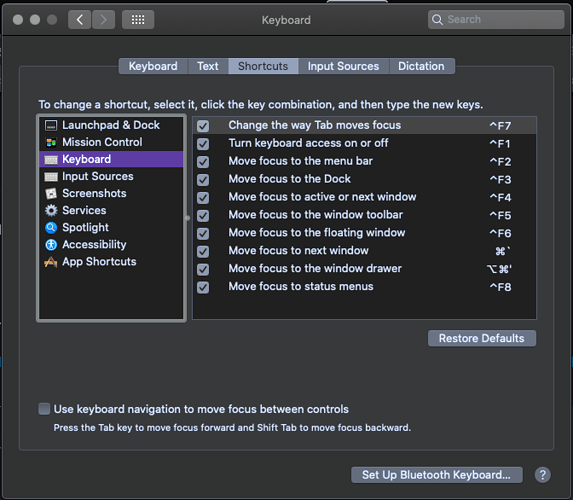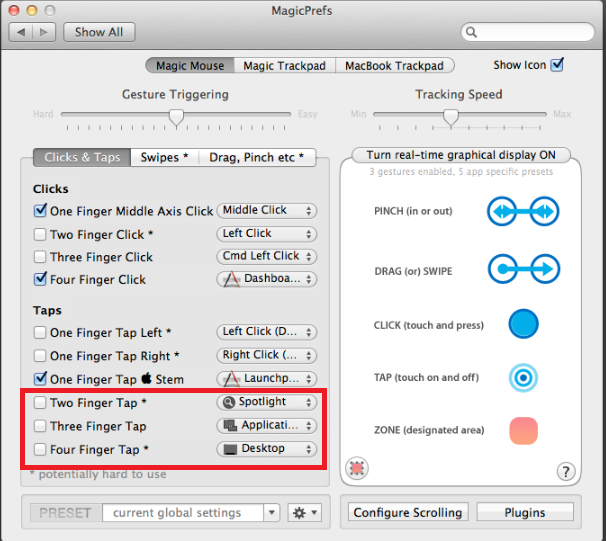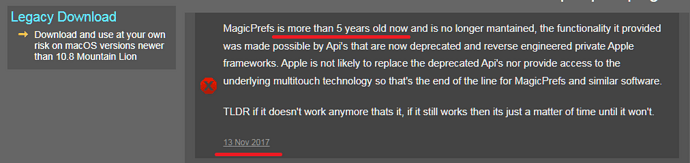Please. I’m begging.
I’m on a MacBook, running macOS 10.15.7 (I cannot afford a more advanced system at this time and will not for a long time). The only application that I have trouble with the zoom is LibreOffice, and I use it in other applications. (Okay, sometimes I have trouble in Firefox, but I also use it in Firefox.)
I want to lock the zoom at 100 percent and not have it dance about on me. I am not even using a modifier key when it happens. Even if there is a system extension I can buy, I can’t afford it, and that’s assuming I can run it with my antiquated system.
Please. There must be a way to lock the zoom, and I desperately need it.
Thank you.