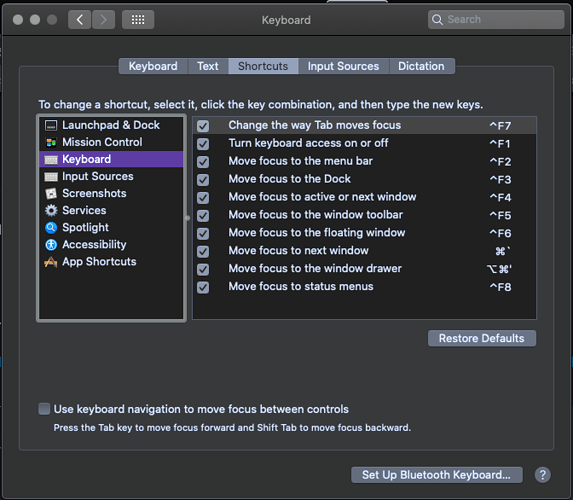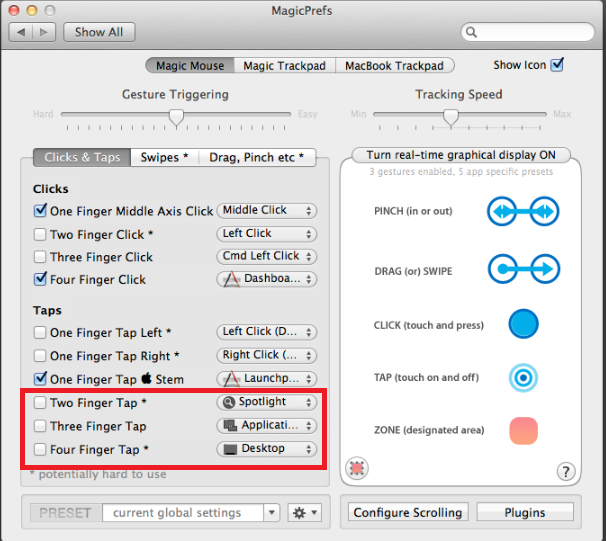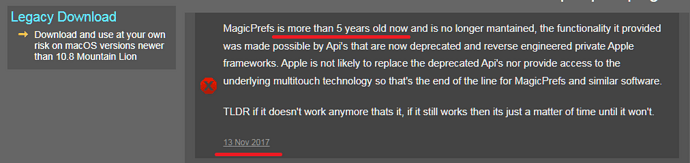I think so. I use Writer and Calc, and I want the zoom frozen in both. I suspect if I start using other parts, I will want the zoom frozen in those as well. Do you advise some other tag?
Sorry! I do know better than to leave that out! LibreOffice 7.5.9.2 (X86_64), build cdeefe45c17511d326101eed8008ac4092f278a9 .
LibreOffice Writer (.odt) and Calc (.ods).
It starts as 100 percent but like I said, it dances all over the place. I assume I am hitting the trackpad when I don’t mean to. It’s an oft-complained about problem with the MacBook, but my system is too old to run the third-party solution.
I can’t find the place to which you refer. Under LibreOffice > Preferences... > User Data, I have my first and last name and initials, and they have been there for several versions of LibreOffice. (I forget how long I have been using LibreOffice, but a very long time.)
@ajlittoz, I have the graphics is native on my MacBook Pro (13-inch, Mid 2012), which the ‘About this Mac’ says is Intel HD Graphics 4000 1536 MB.
Did I miss any questions?
Thanks!