When I use “Position and Size - Rotation” and entered a value (say 90), it rotated the object once only. Subsequent enter changed nothing. I assume this means the value is absolute with 0 pointing up. Is there a way to enter a relative value, i.e. every “enter” of 90 rotates the object by 90 degrees?
Thanks.
If Rotation was working with a relative value, how would you reset the default rotation position?
.
Otherwise you can write (not record) a macro for this task. You can calculate the new absolute rotation value based on the actual Rotation value and a constant incremental value.
Do you want to rotate a single object several times? Or do you want several objects rotated by 90 degrees?
The second can be achieved with Shape > Duplicate
Hi,
Actually, I wanted to copy, relocate the copy, and repeat, not necessarily 90 degrees. 90 was just an example. Example, to draw a hex shape coffee table border with 6 individual segments.
Thanks.
The easiest way to do that is to draw your equilateral triangle, lets say base 5 cm and height 4.33 cm.
- Click it a second time so the rotation handles show. Move the rotation point from the centre to the top corner (you might need to zoom in Ctrl+mouse scroll)
- With the rotation point set, grab the bottom right rotation handle and start turning. Now press Ctrl (to copy) and Shift( to constrain the angle). Release the mouse when the edges are together, then release the buttons.
- Repeat step 2 four more times
Duplicate can create copies and rotate them but you cannot set the rotation point which is a bit of a drawback. You can set vertical and horizontal offsets but that doesn’t help for rotation
I used to do copy/paste then rotate but I find there is an offset on the paste now which stops that method.
I created a python macro example, with a dialog, that allow shape to be rotated relative or absolute.
See Rotate Shape Macro Example.
Thanks for your helpful response.
If you don’t mind, I like to ask you one other thing - in the position and rotation pop up, the position boxes have 2 decimal places. If I enter 3 or more, it gets rounded, but then it gets a little confused with the 2nd decimal digit. The reason I use more than 2 decimal places is working with imperial measurements- 1/8 1/16 ends up with 3 or 4 decimal places. Sometimes it shows the correct rounded result, but when the pop up is closed and subsequently opened again, it can become 0.01 off.
The question is - is it a display only problem or calculation problem? I do use this tool for measurements and do join multiple pieces. If it’s a calculation error, then I should not rely on it anymore.
Thanks.
The best resolution of the Draw application is the 0.01 mm.
Use the SI (System International) units, especially millimeter unit.
It is a conversion from twips I think.
The resolution of Draw is not particularly high. If you want better precision, you could try Inkscape. I think its duplicate command is somewhat better than that of Draw but I find the program a bit obscure at times. I tend to use it for complex processes or for breaking apart svg
Do not rely on accuracy of graphics accuracy of Draw (and other components). It is not (and is not intended to be) a CAD.
As @Zizi64 mentioned, the internal unit in Draw (and Impress) is mm/100. Nothing not representable in a whole count of these units can’t be represented there without rounding errors.
For Calc and Writer, it’s even worse. The internal unit is twip (1/20 of a point = 1/1440 of an inch), but mm/100s are used in the API, which is used e.g. in import/export, and in macros; so conversions between these two units happen all the time, and that results in greater instability.
Hi,
Thanks a lot.
I am more used to using MS VISIO. Moving away from VISIO, I tried LibreOffice CAD but found it more cumbersome to use. I tried DRAW (which I equate to Powerpoint) and found it more easy to use. I was just trying Draw to see how much I can use it for.
I shall try Inkscape next and see if it fits my usage better.
Thanks again.
I guess, you meant “LibreCAD”, which is completely unrelated to LibreOffice, and is a separate project.
In a sense, you are right: Draw shares most of its code with Impress, and the latter is the presentation component of the suite, so could be somewhat compared to PowerPoint (but notice, that LibreOffice is not, and is not intended to be, a drop-in replacement / clone for MS Office).
You can copy and paste the shape as GDI. This will reset the rotation value to 0°.
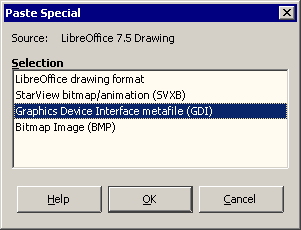
Tested with:
Version: 7.5.9.2 (x86) / LibreOffice Community
Build ID: cdeefe45c17511d326101eed8008ac4092f278a9
CPU threads: 4; OS: Windows 6.1 Service Pack 1 Build 7601; UI render: Skia/Raster; VCL: win
Locale: es-MX (es_MX); UI: en-US
Calc: threaded
