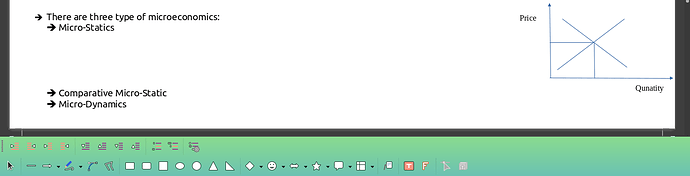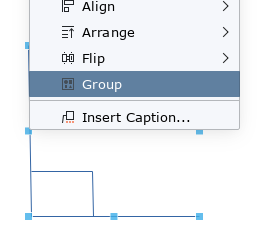After when we finish drawing something in LibreOffice Writer using Drawing toolbars, the user might want to move the entire drawn image to another section. But sadly this is not possible.
I think it would be a very cool idea if there is a way to achieve this. Similar to how we can move around text using Text Box. I think there should also a similar concept where we can shift entire drawn images to different sections/parts of the document.
If we try to move this drawn image, it will only move on a part-by-part basis, not as in whole. We can’t control all components of that image at once and put it where we want. This limits the concept of “drawing” inside a LO Writer. It’s fixed to a point where we draw. Let our image move.
Sincerely,
A heavy LO user.