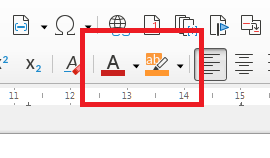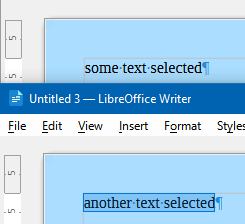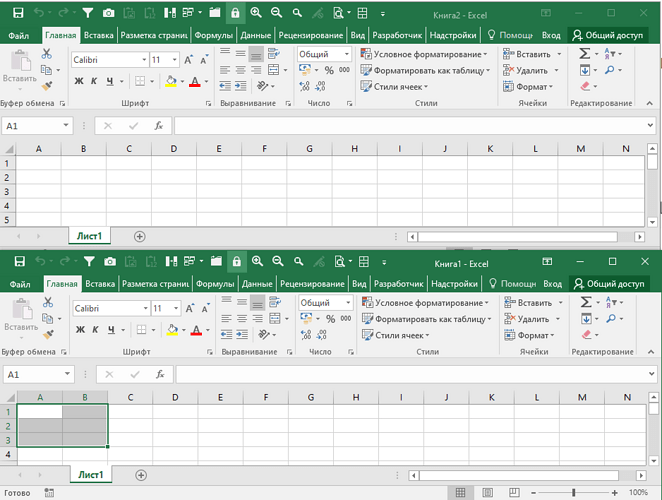Title says it all. When I select text (clicking left mouse button, holding it and dragging it over the text), the text is highlighted/selected correctly. But as soon as the Writer window loses focus when switching to another LibreOffice window the selection is no longer visible.
When I select something in Calc and then switch to another Calc window or a Writer window, the selection in Calc is not removed, how I prefer it. (The selection is just a little less detailed, with the small filled box being removed, but that’s fine)
When I select something in Writer and then switch to a non-LibreOffice window (like my webbrowser) the selection in Writer will not be hidden, how I’d like it to be when switching between multiple Writer instances.
Only when I select something in Writer and then switch to another LibreOffice window, will the selection become hidden. After switching from another LibreOffice window back to the main window will the selection become visible again (unless I tap my cursor right in the middle of the text, which I guess LibreOffice interprets as selecting a different part of the text, therefore removing my original selection completly)
How can I make Writer not hide the selection when switching to another LibreOffice window?
I got tasked with merging the text from 5 different documents into one single document and text selection retention would immensely help me with this task. My current workaround is to open one document in OpenOffice, but OpenOffice has the same problem so this doesn’t work with all 5 of the documents at the same time.
Thanks in advance for helping me with this