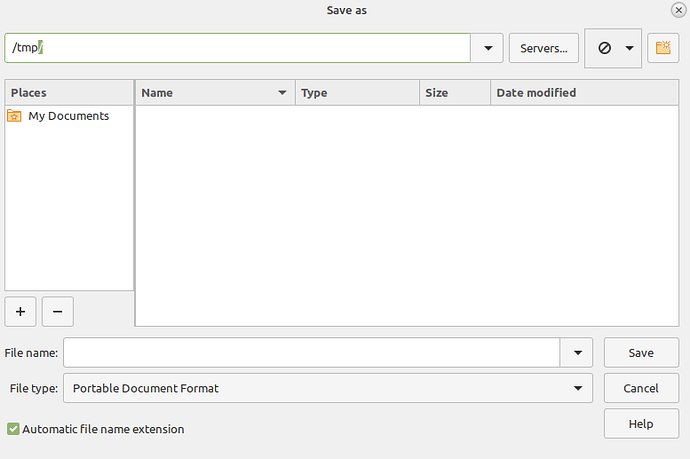When the print dialogue form opens (Writer) it only sees my primary storage HDD (the one where the OS is installed), but does not see the secondary drive HDD where my data is stored and hence I cannot choose this as the destination. I am forced to print file (e.g. as a PDF) on to the primary drive and then cut and copy to the correct location in my data disk.
How to fix?
PS. I use Linux Mint 20 and the current latest version of LIbre Office 7.0.2.2
Could it be you have Tools -> Options -> LibreOffice -> General -> Option: [x] Use LibreOffice dialogs set?
If that settings is not active, then the print dialog is provided by your desktop manager, which you did not mention. Mint may use Cinnamon, GNOME, KDE/Plasma, Mate,..... to name a few and all their file picker dialogs may look (and work) slightly different. Please provide the name of the desktop manager you are using.
I use Cinnamon.
Yes I was talking about “print to File”
I tried your suggestion,Tools>>Options.>>. etc…I have now set “off” the Libre Office setting (it was “on” previously, but I got exactly the same print dialogue.
Incidentally the “save as” also does not read my “data” HDD (the form panel look exactly the same as in the print dialogue, except it say “Save as” as the title on top of the form).
When I open a file from my data HDD, the path is shown, however when I try to print, or "save as " to that path, it does not work. Likewise, there is a feature on the panel that allows you to add path directories ( a + ,sign) however only directories from the main HDD can be added.
I note the above issues only happen with Libre Office and I have no problems with other packages with “printing” and “save as” controls.
More ideas?
it was “on” previously, but I got exactly the same print dialogue.
This is incomprehensible for me (see screenshots below).The only explanation would be, that you don’t have GTK3 support installed and hence your LibreOffice is not fully integrated into Cinnamon and looks like a Windows95 application from the mid 90s of last century. Please execute in a terminal apt install libreoffice-gtk3 and check whether this installs the required package and you get the dialog “Cinnamon PrintToFile Dialog on Mint 20 (Option Off):” shown below.
**Native LibreOffice PrintToFile Dialog on Mint 20 (Option On):**
**Cinnamon PrintToFile Dialog on Mint 20 (Option Off):**
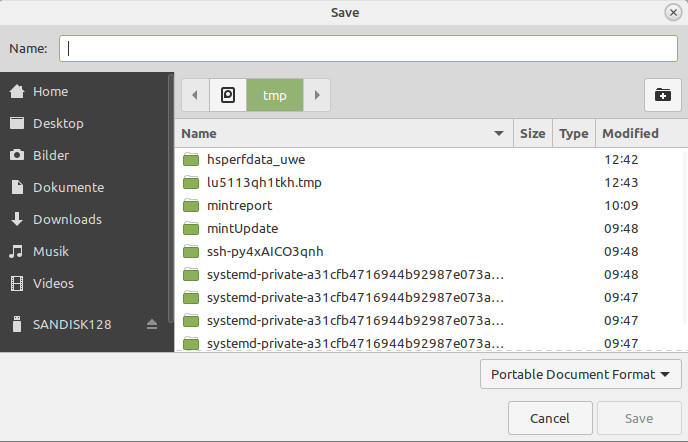
Thanks for the suggestion, which I have now implemented and I am getting the Cinnamon form dialogues for Print and Save as; all good. I have some screen shots (.jpeg), but not sure how to add to this reply.
Also the “Open File” dialogue is now Cinnamon, but it does not show my data HDD. The only way to open an existing file, is to go outside Libre Office and choose the actual file, which then opens as usual. (also have screen shot).
Any suggestions in this regard?
A file manager generally doesn’t show hard disks but (mounted(´) filesystem - hence you need have the filesystem show somewhere in your directory tree (filesystem on the disk being mounted), Finally - this is really no longer a LibreOffice question but a Mint/Cinnamon usage question (On my system - click Other Locations on the left pane and you should see the second disk)
> The only way to open an existing file, is to go outside Libre Office and choose the actual file, which then opens as usual.
How could you go outside LibreOffice and do that, if your file manager doesn’t show the HDD? And if it does show your HDD, the Print-to-File dialog will also show, because it is no longer a LibreOffice thing but (probably) Nemo’s thing in both cases (which is the name of the default file manager in Mint’s Cinnamon desktop).