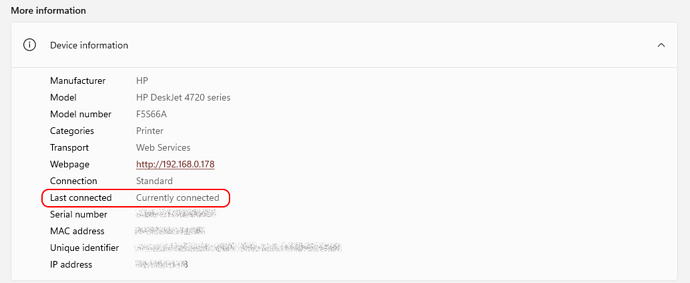Hi,
Every time I open a saved spreadsheet in calc, I get a message “Please wait for printer connection or cancel connection” I click cancel, and the document opens.
My wifi connected printer is turned off when not in use.
I cant find any hints on how to turn of this printer check using web search. Any help on disabling the message will be appreciated.
Garvan
Version: 7.5.4.2 (X86_64) / LibreOffice Community
Build ID: 36ccfdc35048b057fd9854c757a8b67ec53977b6
CPU threads: 8; OS: Windows 10.0 Build 22621; UI render: Skia/Vulkan; VCL: win
Locale: en-US (en_US); UI: en-US
Calc: CL threaded

 ), then you could try the opposite: select the
), then you could try the opposite: select the