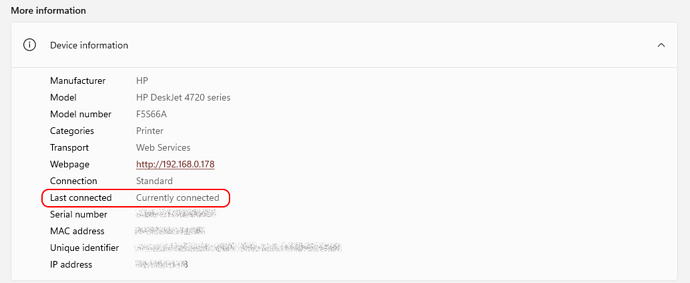Static IPs for printers and scanners solve a host of problems in Windows 
This might be relevant.
Without any driver fixes.
Windows Settings App > Printers & Scanners > HP DeskJet 4720 Series printer shows “Currently connected”, even though the printer is off. That could explain why windows thinks it’s worth waiting to get printer properties.
I went to Windows Settings then to Printers.
Unchecked “Let windows Manager Default Printer” to off.
I also made a PDF printer the default. (maybe skip this step first)
Then reboot.
Works for me - good luck
I am running Windows 11 updated 10/2024
I’ve been fighting the same thing this morning, except in Impress, not Calc. But after I click through the printer connection message, then all of my text is crammed together, with all the lines crammed together on top of each other at the top of the screen.
Turns out my problem is that the Liberation Sans font (which I’ve used for almost everything Libre…) has disappeared from my presentation computer after a recent update. If I change my font in my presentations from Liberation Sans to Arial, it gets over its little fit and works.
I’ve also experienced the same message when opening different types of documents including .RTF and .DOCX files. This might not be a word processor problem, but instead a printer driver problem. In my case, I believe the problem was caused by Windows 11 using the new IPP printer port setting when setting up my printer, rather than using an IP setting that I’ve used in the past. As soon as I created a new printer driver using an IP address from my home network and set it as the default, the message disappeared from both Microsoft Word and Windows WordPad. Apparently the IPP based driver takes longer to become ready, so it generates the “Please wait …” message. This probably only relates to network printer setups where the printer is connected to your home router/gateway with an Ethernet cable, rather than a USB cable connection.
I checked the bug reports and found this one. One of the suggested solutions worked for me. The problem is caused by the last windows update which seems to have swapped printers drivers for one of it’s own which libreoffice cant find. Reinstalling your manufacturers printer drivers and making sure the right printer is defaul fixed the problem for me.
I installed the HP Envy driver and that solved the problem for me. Thank you!
Same here. I removed all Xerox WorkCentre drivers (one IPP, 2 sets of Network Port) from Windows Settings::Bluetooth & devices::Printers & scanners, and re-installed. Now there is just one set of NetworkPort drivers (as seen in Properties::Ports), and no more warning message. Maybe the IPP driver was the culprit?
I had this same issue. I fixed it by going to the top menu and selecting “Help” then select “Restart in safe mode”. A new window will pop up, select the white circle to the left of “Reset to Factory Settings” then directly below that select “Reset settings and user interface modifications” and “Reset entire user profile”. Click the bottom right button labeled “Apply Changes and Restart”. Open Office Libre again and the printer notification should be gone.
Didn’t work for me. On my first attempt I left windows set to “Manage my default printer”. I got the dreaded printer connection message immediately upon Libre office opened after doing the factory reset.
On my second attempt I disabled windows management, and forced the “Microsoft Print to PDF” as default. Then did the LibreOffice factory reset steps again. That time I didn’t get the message immediately. But I still get it every time I open an existing document.
The second example fits with BenMees’ analysis that the document itself stores an an expected printer.
Interestingly. When I try to go to File > Printer Settings, I get a “No default printer found. Please choose a printer and try again” error message from Calc, with no immediate open given to do said choosing. After trying a few existing docs, printing to the Microsoft Print to PDF printer, followed by updating and saving the spreadsheet contents, it seems to fix the issue for selected files. Overall, I don’t think resetting the profile had any effect.
Little follow-up on that. The default Calc profile is to “load printer settings with the document”. Factory resetting reset that.
After turning that off, when I go into File > Printer Settings… it shows my the Microsoft Print to PDF printer, regardless of whatever prior printer I used on that file.
So perhaps the profile reset did work - as disabling the “Load printer settings with the document” didn’t previously work for me.
This still feels like just a hack though. I think that driver fix is probably the best one - will try it later.
I had the same problem, changing the settings didn’t make a difference.
What I did was to set Microsoft to PDF printer as default, and the message ceased to appear. I guess it should also work if you set a real printer as default (it might be the case that you chave none).
Best regards,
This problem is caused by Windows update replacing all print drivers with its own IPP universal driver. For now, you can reinstall your vender’s driver and the problem should go away. But at some point, MS won’t allow 3rd party print drivers, so hopefully someone at Document Foundation is working on a more permanent fix.
Encountered this issue last month. Using Libre 7.6.4.1, quite the same of the OP and another poster. Lived with it for some time, because pushing a button on initial loading is not that much.
In my case, the “waiting” message appeared once per session, when starting up any app of the suite. Subsequent opening/closing did not cause the message to come up again.
Today I upgraded the suite to Libreoffice 24, and checked the Options for any new setting. In Tools > Options > Load/Save > General, I unchecked “Load printer settings with the document”. Of course it’s not new, but I never tried it before.
It apparently worked: I can open the suite apps, with or without documents, and printer settings are ignored. The annoying message is gone.
I have load printer settings unchecked and it still occurs.
If you are on Windows then install the manufacturer’s own printer drivers rather than use Windows ones. This fixes print problems for most people and often provides greater functionality.
.
You can set a PDF printer driver as default. It is always available so no delay for new documents but still possibly a delay for documents where the printer has been saved in the document.
Encountered this issue this morning, on Laptop which is not connected to a printer.
Tried user EarnestAI solution: Tools > Options > Load/Save > General and untick the box Load printer settings with the document.
Unsuccessful, same problem.
Tried Microsoft Print to PDf , same problem.
Added: Tools > Options > Load/Save > General and tick the box Load view position with the document even if it was saved by a different user.
Successful, for now.
I also have a Wifi printer as my Windows default that I leave turned off.
To resolve the issue of the “Please wait for printer connection or cancel connection” message, I did this:
-
From Windows in Printers & Scanners, I added a nonexistent “Generic Text Only Printer” it shows as connected to LPT1 (it did that on it’s own when I added it) When I go to Printers & Scanners in Windows the Generic Text Only Printer" appears above my Wifi printer.
-
In LibreOffice Tools > Options > Load/Save > General I unchecked everything under “Load”. Left “Printer” selected under *Tools > Options > LibreOffice > Print"
-
Now to make the “Generic Text Only Printer” the Default I need to actually try and print to it (just a blank calc or doc file) it will Error out then become the Default. I can open the print queue and just delete the errored out document (or even just ignore it). No more message to wait for a printer connection. (In Windows Printers & Scanners it show the Generic Text Only Printer as “Idle”)
-
If I want to actually print something I turn on my WiFi printer (I need to wait at least a full minute for it to accept a print job) then I simply select it as the printer I want to use and print as normal. To switch back to the “Generic Text Only Printer” I need repeat Step 3 above (at least I think so, I am almost out of Toner on my WiFi printer so I don’t want to try and print anything)
Whew, that was harder to explain than I thought… it is actually really easy to do though! It works for me anyway.
Hope my awkward explanation helps someone out!!
EDIT: I did some testing and found out that if my WiFi printer is TURNED ON Calc and Writer will try and print to it. But I have it off 99% of the time, so it’s a non-issue for me. I rarely print anything because the toner is so expensive! Usually I save stuff to PDF and if I want to print it I open Adobe and print from there. (To save a file as a PDF in LibreOffice you have to choose “Export As” and choose PDF. There is no PDF option in “Save As”)
So I just tried to open Calc after a Shutdown of my computer. It did ask me the “Please wait for printer connection or cancel connection” message but after clicking Cancel, it never asked me again, when I opened Writer it did not ask. Just an FYI…
NEW EDIT: I just did another shutdown and then opened Writer, this time I waited a few seconds after the computer started up and did NOT get asked the question. I think I jumped the gun and opened Writer before the computer was fully booted up. I dunno!! It’s working and I am DONE with this post!! LOL
I’ve tried every suggested solution and nothing works. This bagan happening after an W11 update. Does that mean a solution is not possible?