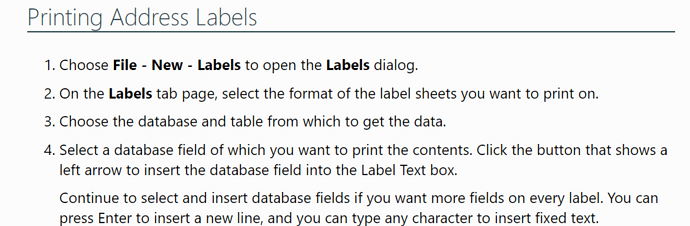My problem is with the label dialog. The Database:, Table: and Database Field: do not allow me to enter my chosen database (.csv). When clicked the color does from white to blue.There is no problem with the Brand: and Type: fields.
(The same problem persists with OpenOffice)
Can you please give more information about what Calc feature you are using, or was this meant to post as a Calc question? What are the steps you are using to get the label dialog?
Thank you for your reply.
I am using LibreOffice Calc and have saved my database as a .csv. I have followed the instructions as outlined in LibreOffice 7.5 Help. See attachment below.
Thanks again,
V.G.
CSV files are database data. They have absolutely nothing to do with spreadsheets. Most csv files have been exported from some true database. If you have read-access to this database (eg. your local business database server), you don’t even need any csv file, let alone a spreadsheet.
If not:
- Store your csv in a dedicted database directory. You can store similar csv files (with same delimiters etc) in the same directory.
- menu:File>New>Database… Connect to existing database of type “Text”.
- Specify the database directory, delimiters etc. once. These settings will be stored in the database document.
- Yes, register the database.
- Save the database document. No data are stored in the database document. All data reside in the connected text files in the specified database folder.
Now you have a valid data source which remembers all the connection details. You may add meaningful queries with filtered and sorted rows and rearranged columns. You can add database tables by simply dropping more csv into the same directory.
Call the label wizard again and refer to this data source.
In order to replace the database table (or query), call Writer-menu:Edit>Exchange database… and choose the other table/query from the same database.