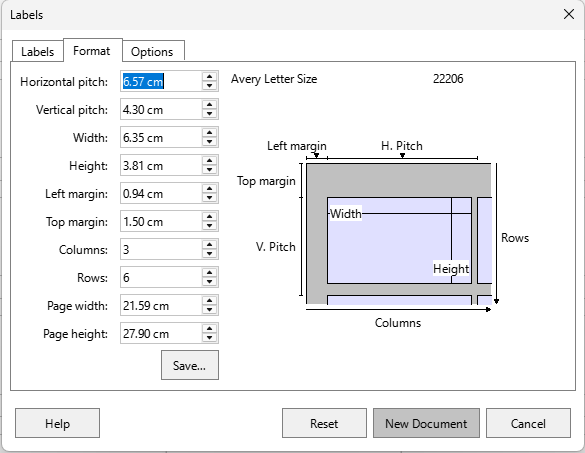You would need to choose Avery Letter Size as 22206 uses letter size paper, you chose A4 size paper.
It seems that 22206 is not included so you can create your own template in File > New > Labels.
You need to know the dimensions of the label as the fields below. I made a guess as to those dimensions as I didn’t want to sign up for Avery US to get the sizes off the Word template. The dimensions definitely need checking, after making corrections, click the Save button.
Make sure you tick the box Synchronise contents in the Options tab.
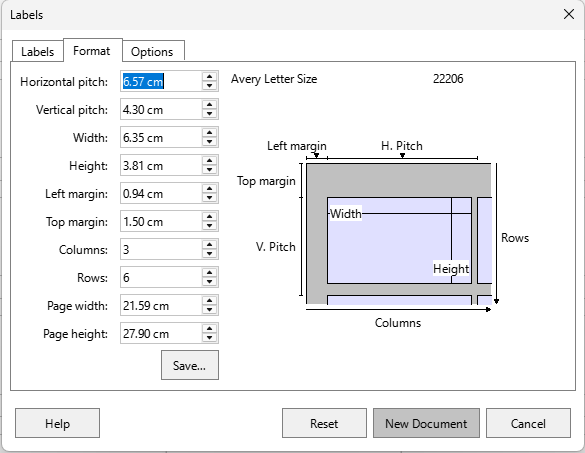
In the labels I set up in sample below, I drew a grey oval so you know where the boundaries for the text are. You could make the lines thicker and black (press the Synchronise contents button to apply it to all labels on the page) so you can print it out. Hold it up to the light with a label behind it to see if the labels coincide with the ovals.
AveryLetter22206.odt (14.1 KB)