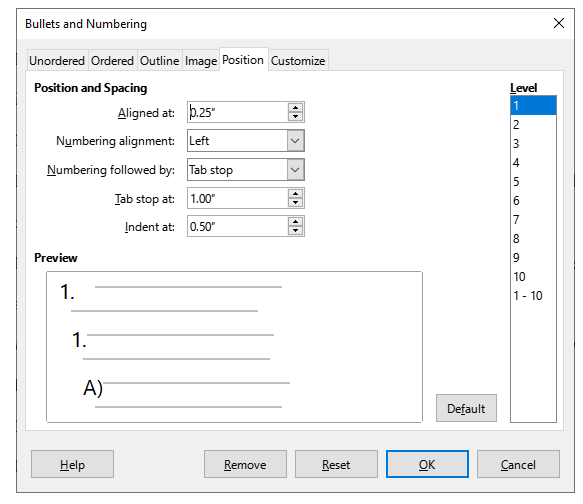I am having a problem with formatting numbered lists in LibreOffice Writer.
Changing the value of “Tab Stop at” does not change the formatting of the list items. Please see the screen shot for the settings I am using.
I want the number to be clearly separated from the first line of text in each list item. I do not want to increase the indentation of subsequent lines of text within each list item.
I want to use my settings across several lists. I want to modify existing lists.
I formatted the list by right-clicking on the list items and choosing “List > Bullets and Numbering.” I would prefer to do this with Styles. How should I do this with Styles?
My OS is Windows 10, 21H2.