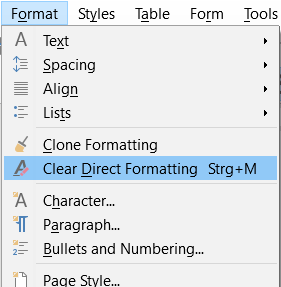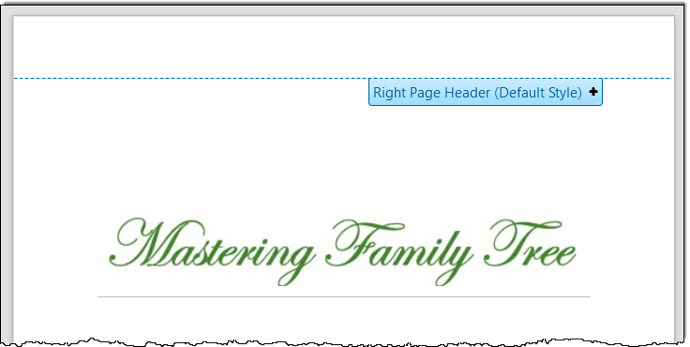This is not an answer but a comment on your sample file to give you leads to improve your use of Writer into a more “professional” workflow.
@Hrbrgr wrote:
When using styles, never use direct formatting at the same time.
This is a platinum rule. Consider it carefully and thoroughly.
Your sample file also shows a habit akin to direct formatting, though technically not direct formatting: vertical spacing with empty paragraphs. Change the page margins (e.g. to explore aesthetic variants) and all your layout is ruined. These vertical spacings should be incorporated in ad-hoc paragraph styles. This is particularly obvious on your cover page. The paragraph to which the images are anchored should hold the spacings.
You manually positioned the images by giving them a distance from left instead of using “center”. You neglected the wrap property, leading to the need for empty paragraph to pass by the picture.
You have a single page style all over this sample (I hope it is not the same in the real document). This doesn’t allow you to change the footer per chapter. And you spaced the text in the footer with space characters instead of using an adequate tab stop. The built-in Footer style has two preset stops: a centering one and a right-aligned one at the tight margin. Consequently, two tab characters would give reliably the result you are looking for (the first tab moves to the center field which you don’t use and the second tab aligns your title on the right margin).
I bet all your page breaks are direct formatting set via Format>Paragraph. Since your chapter always start on a new page with a Heading 1 paragraph. Put this page break into the style Text Flow properties. You can also force the page style so that all chapters are laid out in a specific page style (you can keep the current Default Style, but change the cover for First Page and create a specific page styke for the TOC).
I don’t understand why all your text after the TOC is character-styled Strong Emphasis with a global direct formatting override with which you locally change the font size, face and weight. Do that with appropriate paragraph styles based on Text Body plus character styles for typographical variants inside paragraphs.
Don’t indent your paragraphs moving the markers in the ruler. This is also direct formatting. Create an adequate paragraph style. You can modify built-in Text Body Indent as a starting point.
Similarly don’t indent with tabs because you are dependent on line wrap. Changing a word may ruin your lay out because you lose line sync of your tabs.
Achieving consistent and predictable formatting with styles requires a very rigorous approach. If you hope to tune your document aspect through styles only in the editing phase of authoring, you must absolutely remove any direct formatting.