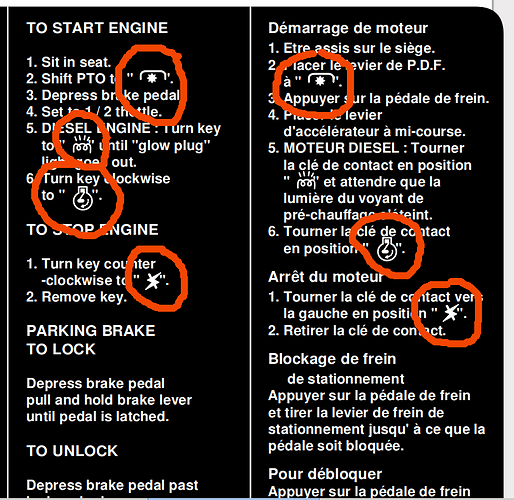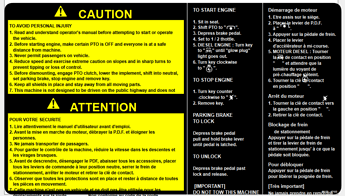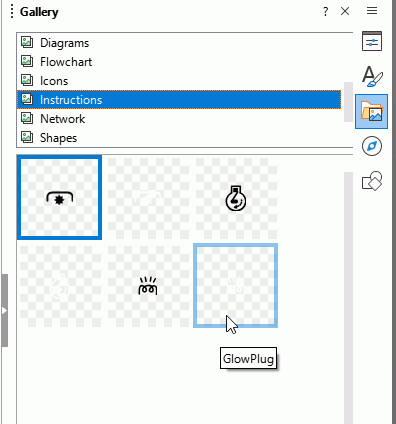The Visio import is still work in progress I think.
You need to create only one of each unique shape, maybe two for ease of identification.
- Open Gallery in the Sidebar, click New to create a new theme and name to something relevant, e.g. Instructions or Diesel or something
- After grouping the shape, click and hold on it for a second or two, then drag it into the new Gallery theme. The object will get a random name so right click it in the Gallery and give it a relevant name, e.g. GlowPlug
- Because the lines and fill are white you could create a copy using black lines and fill and place it next to the white one. Give it the same name but append K to differentiate.
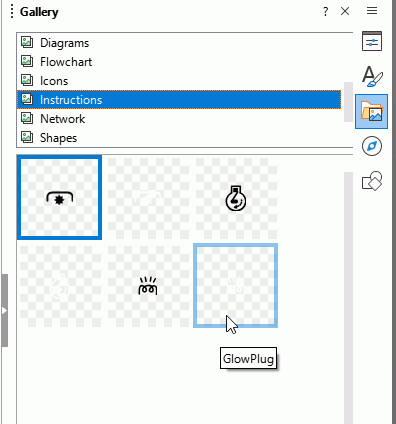
- To use the objects added to the Gallery, just drag them onto the page. Delete the broken objects first
I installed FreeSans but the layout needs more vertical space than the substitute font, maybe Liberation Sans. There is probably a line spacing adjustment set in Visio that has not been interpreted during the import, you might like to report a bug for that, How to Report Bugs in LibreOffice - The Document Foundation Wiki
To get the line spacing to fit, select an English text box, set line spacing to Proportional and 90%. Click Format > Styles > New Style from Selection, give it a name, e.g. EnglishText. Select another text box containing English text and double click the new style EnglishText in the sidebar to apply it.
For the French text do the same but also change the language to French (France) and maybe 85% for Proportional Spacing. The spell checker will now show some errors in the French text
instructions123500_EA.odg (53.7 KB)