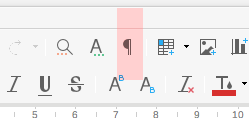Pressing Return multiple times will insert empty paragraphs, which work as vertical spacing to push following content down. The size of this spacing is constant, so if you insert more content before, the content after will all move down.
- If constant spacing is the purpose, this is fine. In principle it is usually better to set paragraph spacing as required, but in practice it rarely makes a difference.
- If page alignment is the purpose, this is the most common, and also the wrong, way to do it.
Pressing ctrl+Return once will insert a proper page break which makes content after the break skip to the.
start of next page. (Cmd+return for Mac, if I recall correctly.)
Using Format - Paragraph - Text flow options gives you even better control.
-
Keep with next is a common setting for headings. This ensures that you do not get a section heading on the bottom of a page, with running text for that section starting on next page.
-
Insert page break before is common for main (chapter) headings. This is also what happens when you press
ctrl+Return, but the Text flow dialog provides a few extras for the page break.
-
Widow/orphan settings helps to avoid single lines starting or ending a page.
For consistency in your document, it is better to apply settings to paragraph styles. Then you apply suitable styles to different parts of your content. If you later decide on e.g. a new alignment or font setting for subheadings, you simply change that setting in the Heading 2 style and your entire document is updated at omce. The settings dialog for paragraph styles looks the same as the one for paragraph format, with a few additional options. When you get used to the use of styles, you will also be more efficient. That is a promise.