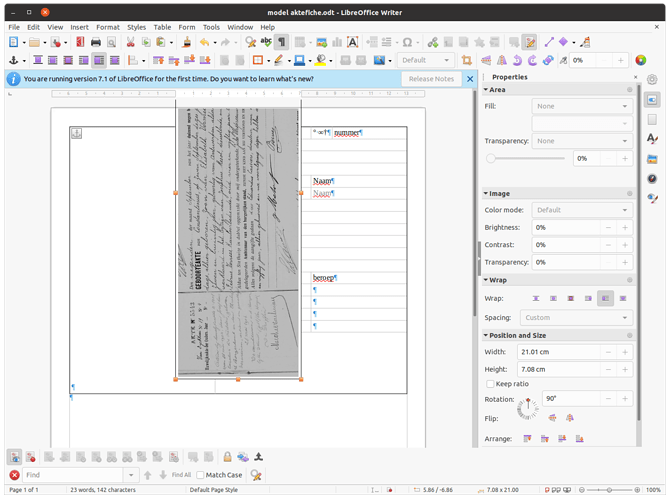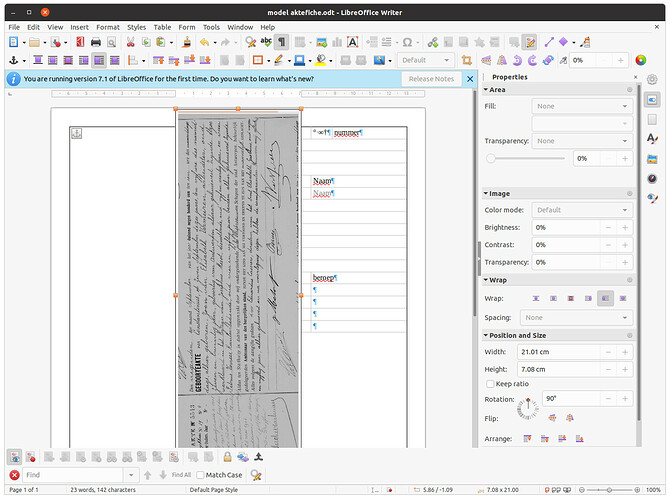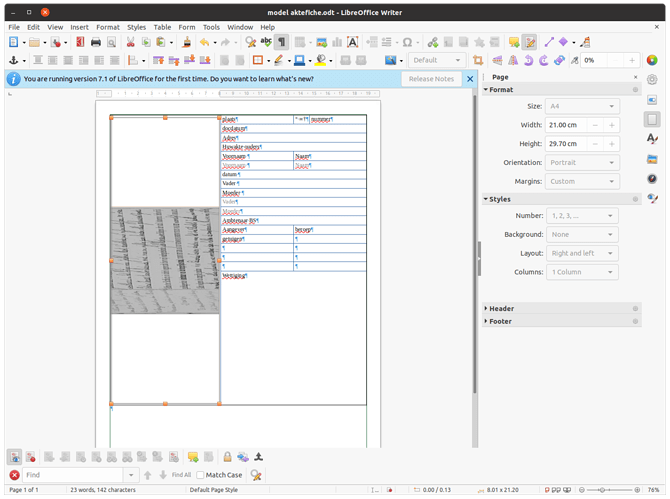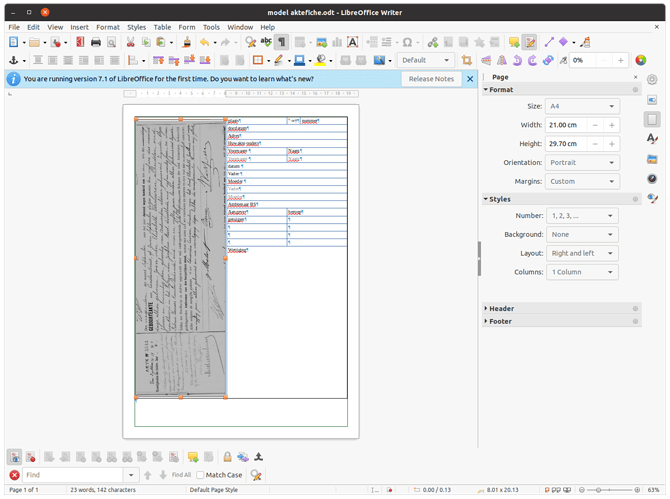Libreoffice was a perfect solution until recently, a very satified nd highly experienced user since at least a decennium ,
Currently Using LO 7.1.4.2 ( updated from initially 7.0.2) + Ubuntu 20.04
when manipulating images in writer in my text LibreOffice seems to be doing its own thing It doesn’t do what i ask it to do, at least it doesn’t respond as it used to
images change their sizes automatically , are positioned automatically are put inside their own margins not the page margins i defined, they sit over collumns, they don’t fit in tables …
anchor wrapping and alignment settings are ignored
i cannot put it on a fixed space and wrap text around it margins have changed
i cannot fit in tables images don’t sit is cells but on top
when stretching with images the length changes but not in proportion even when ratio should not be maintained, idem for stretching length
Additional info
I was trying to make a page that I would use as a template but therefore the sizing and positioning of the image is crucial
there a 2 documents “MA” and “BDC”
BDC has and image that is 21cm wide and 6-8 cm long but its rotated 90degrees and it becomes 21 cm long AND 6-8 cm wide , wrapped to the left a text collumn wouls remain of 8cm to put in text
or the image could sit in a table with the 8m text col subdivided in text areas
the MA has a image that is 21 cm wide and 12-15 cm high
additional info
create document , created table with text in the right collumn
when inserting the image follwing occurs
when trying to move the image in to the left cell of the table it floats on top
The fact that I want it aligned left and top in the tablecell is ignored , even the poistioning is altered back
that i want it wrapped left doesn’t seem to help
BTW selecting the frame to create a framestyle doesn’t seem possible properties always shows the image properties not the frame
when trying to achor it as a character and changing the size IN to reflect the 21 cm length & 8.5 cm with waht seems to be the frame actually sits in the right position but the image is distorted and covers 1/3rd of the surface,