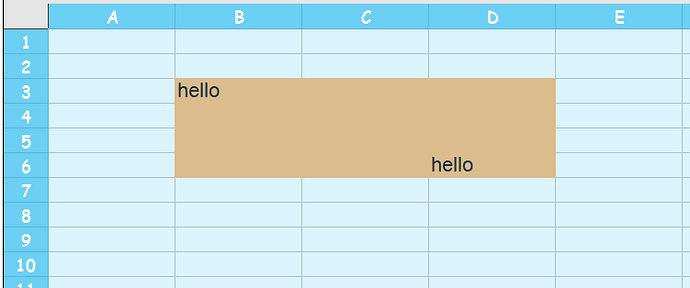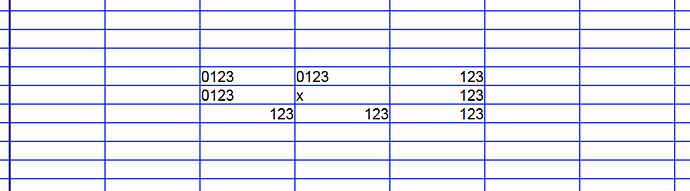In one sentence: I need to be able to enter a number which is not changed in any way whatsoever.
It has to stay literally exactly as I enter it, without any magic going on in the background.
Instead, whenever I enter a number in calc, it gets right adjusted, rounded, leading zeroes removed, automatically converted to date, and whatnot.
This is OK for numbers, buy I actually wanted the number being treated as text, not interpreted as a number resp. a quantity that can be displayed in different ways.
Another way to look at it:
As number, 0, 00, 00.0, 0.00 are all the same quantity (zero) and calc works with that.
But the text 0.00 and 00.0 is not the same ! And there are use-cases where the actual text is important, not the represented quantity.
How is all this related to the headline “protect (only) format of cells in calc, but NOT content” ?
It is because I thought the right way to deal with this was to use text formatting instead of number formatting. But as soon as I enter a number into a cell that was previously text-formmatted, the formatting change to number formatting, thus starting the above mentioned trouble.
I would dare to program it myself and make a pull request, but this would be a steep curve, maybe eventually leading to a reject of the pull request, finally resulting in big effort for nothing. So I start the discussion here.
Maybe someone can briefly tell how to go the pull request road, by just giving links to some one two three steps how to do it. I am just not into libre office that much. But I love it 
My workaround is to add a leading underscore, to force text formatting, but this is just so bad.