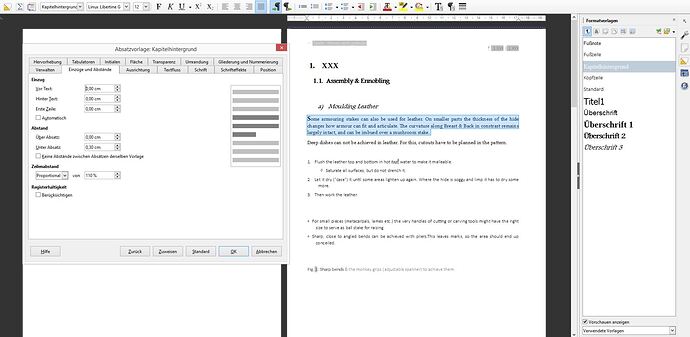Sorry, I was over confident in my previous book editing and gave you false hope.
There is a contorted way to insert the cross-references you’d like but the outcome doesn’t survive close and reopen. I checked that the issue could be related to forward references but even backward references break.
According to your footer, your document is ~300 pages long. This is perfectly acceptable for Writer. My technical documents are ~200-pages long and I have no problem when scrolling through. They are “complex” compared to the average structure presented by users of this site.
What could create issues with yours is the number of graphical entities. I noticed that you created them directly in Writer as shapes. This is not a good idea. You should manage all your illustration in Draw where you have more versatile and powerful tools to do that. A single odg file may contain many illustrations eventually spread over several pages. You select one illustration, the components of which could optionally be grouped to make a single object, you copy it and paste it into Writer.
Presently, your illustration and its caption are not linked. This means you can move the illustration while the caption remains where it is. This is bad. After pasting from Draw, select the illustration and Insert>Caption. Both will be put in a frame and remain for ever together. In addition, frames can be styled (frame styles) which simplifies positioning and formatting of all illustrations of the same category.
If you find scrolling is too slow when working on the text part of your document, you can temporarily disable image display with Tools>Options, LibreOffice Writer>View. Untick Images & objects and Drawing & controls. CAUTION! this doesn’t work if you created graphics material directly in Writer (e.g. using the Writer drawing tools; OK if coming from Draw).
As a general rule, simplify your document structure to avoid putting strain on Writer. This means you must have a consistent and sufficient set of styles (this is mandatory on a 300-pages document). Start by customising built-in styles because they have names hinting at their usage. In your case, you have too much direct-formatting: vertical spacing is done with empty paragraphs and they are not all same style. Vertical spacing can be implemented with a property of a paragraph style. You apply manual formatting on Default Paragraph Style. This style should never be used for any text in a document; its only role is to provide attributes shared by all other styles (your user defaults). The quotation “Where there is desire …” should be styled Quotations.
When a word needs to be emphasised, use a character style like built-in Emphasis or Strong Emphasis. Don’t apply bold manually.
Similarly don’t space horizontally with space characters because the width of a space character varies depending on justification. You’ve done that in the TOC structure between the markers. It won’t give what you expect because the width of the numbers are not all the same. Your headings won’t line up. Instead, use tabs and customise the Contents n paragraph styles.
Mark up your text with styles, paragraph and character. This way, you convey your author point of view to the text and, with styles, you can do very smart formatting. You configure the styles to get the nicest look. Don’t think first in bold, italic, colour, font face or size first. Think in significance. Typographical attributes come next as a consequence of significance. Doing it the other way round will lead to formatting nightmare and prevent you from tuning the appearance of your book.
Styles reflect the significance of paragraphs and words. Therefore, the book title should be styled Title instead of default with manual center, bold and font size. The subtitle should be Subtitle. Contributors name should go into a Contributors-styled paragraph (custom style to be created).
Don’t set references in header and footer. You have done so for “Table of Contents”. The problem is header is duplicated on all pages of the same style. Therefore, what is the exact location of the reference? Writer chooses one but this is not defined in the specification. Such a reference should be set on the heading of the TOC so that the position is uniquely defined. You can still insert a reference to it in the chapter headers with a hyperlink to get a quick transfer to the TOC.
This probably means you work on laptop already a few years old. And I think that the performance pushed you on the master+subs approach. If you streamline your document structure, removing the harmful empty paragraph and direct-formatting, adopting a strict styling strategy, you should be able to overcome performance limitation to some extent. The key to success is to avoid superfluous non significant object in Writer (empty paragraphs account for a lot). The more your document is automated through styles, the easier it is to manage it. And a 300-pages document can’t humanely be managed without styles.