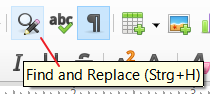Good Morning
I just want to be sure that I am not missing anything about using regular expressions when searching for text.
Am I correct in believing that it is not possible to enter regular expressions directly into the “Find Text” field of the Find toolbar? That is, I need to go into the “Find and Replace” popup select the “Regular Expressions” option and then type my regexp there.
If the above is the case then I thought I would be able to add the “Regular Expressions” option to the Find toolbar. However, I cannot find any obviously named commands in the Customise Toolbar window. Indeed, I cannot even see how the “Match Case” button makes its way onto the toolbar as there is nothing named similarly under any of the commands! I think I am missing something about how customisation of toolbars works.
I am using
Version: 7.0.4.2
Build ID: dcf040e67528d9187c66b2379df5ea4407429775
CPU threads: 4; OS: Linux 5.4; UI render: default; VCL: gtk3
Locale: en-AU (en_AU.UTF-8); UI: en-US
Calc: threaded
Any thought/suggestions would be appreciated.
regards
Stephen Meatheringham
Canberra, Australia