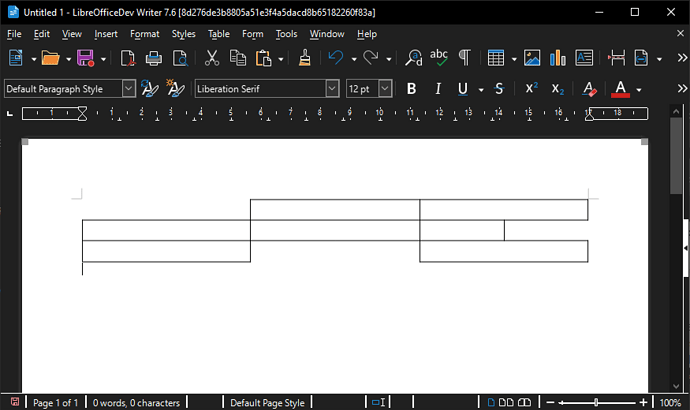I am using LibreOffice 7.3 with Windows 10 Pro. I have opened writer and inserted a table and am in the process of adjusting the rows and columns . There are several individual cells I need to remove, I can select/highlight the individual cell, got to “table” menu, click in “delete”. The delete menu only contains 3 selections; row, column and table – cell is missing. There is also a “select” item on the menu which has a “cell” choice. Clicking “cell” also highlights the cell I want to delete; but there are no other instructions, no next step. You would expect a next menu with “delete” or some other actions now that you have “selected” the cell.
My problem is the “delete” menu does not include “cell” as a choice and the “select” menu does include “cell” as a choice but no instructs/choices ,ie. “delete” (the selected cell).
I have browsed through the menu selections and did not find any additional references to cell deletion from a table; it’s entirely possible I was looking in all the wrong places.
Does anyone have a solution, that actually removes the cell? Is there a post I missed?
Any suggestions or links would be appreciated. Thanks in advance for your help.