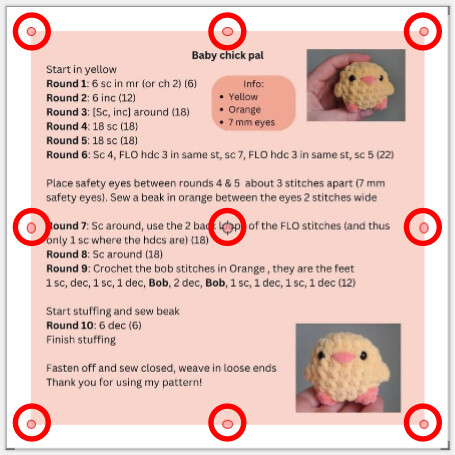If you click an object once then you will get the square handles (to move and change dimension).
If you click on it a second time you will get round handles which move, skew and rotate.
A third click will revert to square handles. A fourth back to round, etc
If you accidentally click frequently then you might find it easier to click once and then use the arrow keys (Shift+arrow for larger steps, Alt+arrow for smaller)
In your screenshot, you show a pink background square. To prevent accidental movement of that you could:
- Place it on a new layer and lock that layer. Or
- In page properties, colour the area of the page that colour. The margins will not be coloured
[Edit]
You document looks very text heavy. Have you considered using Writer for layout and text instead of Draw? Use Draw for drawings and paste those into Writer where the shapes in Writer are insufficient or inadequate.
RemovePinkHandles121781_EA.odt (55.8 KB)