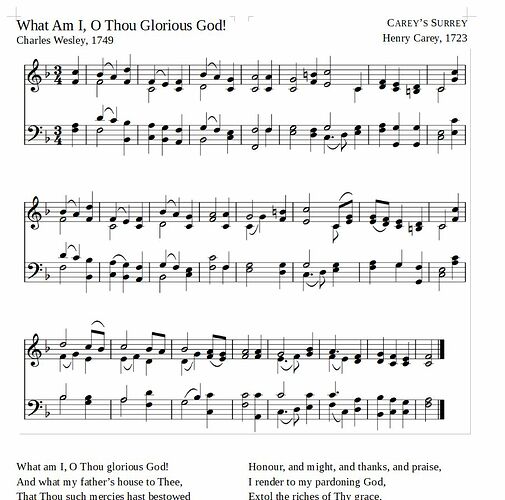I am inserting a graphic edited in Irfanview into Writer and when I re-size or move it in the document, if the text wraps around the image (temporarily while I’m positioning), Writer seems to put a border in. See below RH and bottom edges. What is the setting to stop this happening/remove it, please? Ty in advance!
WhatAmIOThouGloriousGod.odtThe image might have a white background (not a transparent background). When it is not at 100% scale, the format driver (BTW which is the image format? JPEG, PNG, TIFF, … ?) may decide that the background intensity is no longer the same as page background. Some scale factors are more prone to this artifact than others. This fake border should disappear when you zoom in or out (without changing the image scale factor). Does it print?
If possible, use a format where image background is transparent, not white.
Also, you could attach the image file and your document (odt) file to your question aside the screenshot. (Edit your question to attach additional files.)
This allows helpers to probe multiple potential causes in various environments and test different possible solutions.
When we only have a picture of what needs fixing, and not the actual object, we must guess, communicate our guesses as proposed solutions, and await your feedback about the outcome of each proposal. This also works, but sometimes it needs many turns on the roundabout.
Thank you for replies, sometimes the lines print and sometimes not. This particular odt did not print the lines, after all! I wonder if something like you mention ajlittoz is going on - because I do a screen capture from a pdf which has only the music. I am attaching the .odt. [Ed. I am not sure of the image format since for speed I don’t save it as anything, just do a screen cap of the pdf, paste into the irfanview clipboard and crop, then drop into the document]
A frame is not visible in my case:
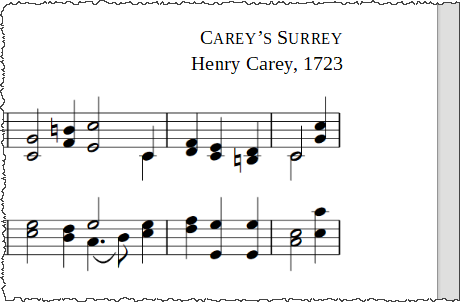
Version: 7.1.4.2 (x64) / LibreOffice Community Build ID: a529a4fab45b75fefc5b6226684193eb000654f6 CPU threads: 8; OS: Windows 10.0 Build 19043; UI render: default; VCL: win Locale: de-DE (de_DE); UI: de-DE Calc: CL
Toggle (unselect) Formatting Marks and the “borders” will disappear. Or toggle to Print Preview. Same effect.
As @ajlittoz stated, it’s a helper line for better layouting a document. Similar to tables’ “borders” which are shown even if borders are not applied… - Cheers
Thanks for uploading the sample file. easier to check problems…
It is not necessary to unselect all formatting marks; just unhighlight View > Text boundaries. As the name suggests, they are there to help show you where the text can go. They don’t print.
If you get lines that print then they are likely to be the edges of scanned documents where the paper colour is not bright white. They can normally be adjusted out in an image editor using Levels, Curves, or contrast.
Thank you so much everyone! That has really helped me understand what is going on and why sometimes lines print and not. This has solved it for me. Sorry not enough points to upvote.