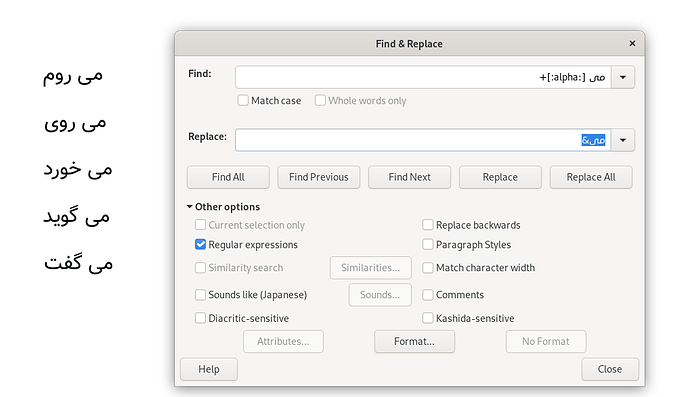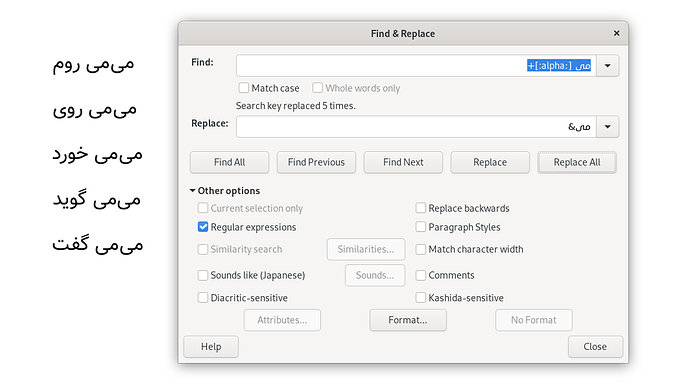RegularExpression doesn’t help in this case. Disable the option, and choose Current Selection only if needed. You need to enter one ordinary space (the character you want to replace) into Find:, and a literal ZERO WIDTH SPACE into Replace:. Then run Replace All.
A specimen of ZERO WIDTH SPACE you get by typing 200B somewhere and hitting Alt+X immediately at the end. Then select and cut that strange character and paste it into Replace:.
Sorry. I dont know if the 200BAlt+X works exactly the same way in a right to left layout.
===Editing 2020-07-21 about 14:00 UTC after additional considerations ===
Studied the images to more detail.
The Arabic word (or particle) in front of the space and the opening square bracket will be part of the finding, and therefore re-inserted for the “&”. In addition you insert it explicitly together with a trailing ZEROWIDTHSPACE (supposedl). It consequently is doubled.
Let me give a respective RegEx and a replacement WesternStyle being capable of doing what you seem to want if you correctly tranliterate it right-to-left to your needs.
RegEx for Find: (myWord) ([:alpha:)]) A space between (myWord) and ([:alpha:])!
Replace: $1$2 Now misleading a bit, because there must be -and actually is- the ZEROWITHSPACE between $1 and $2.in the correct place.