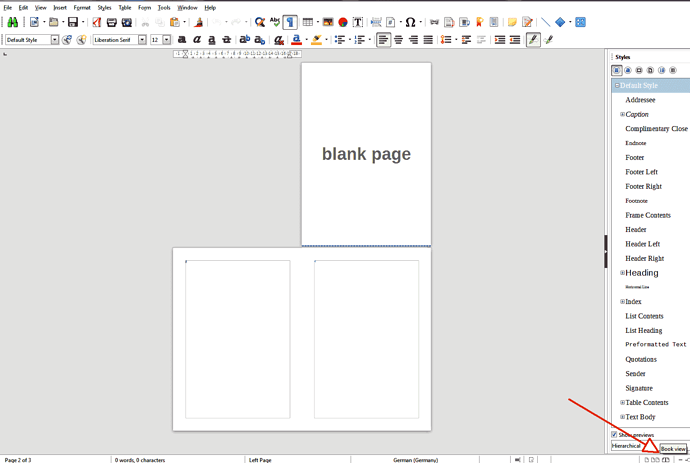Hi, I have a separate page style for the title page, contents, and body. The page numbering is restarting nicely at 1 for the contents and the body.
However, the page count is showing the total number of pages in the whole document. So for example the last page says “Page 20 of 22”. How can I get the page count to restart and count just the pages for the body?
Update: Just realized it is weirder than that. I have started with a clean three (3) page document. One title page, one contents page, one body page. However, the page count is 5. Huh?