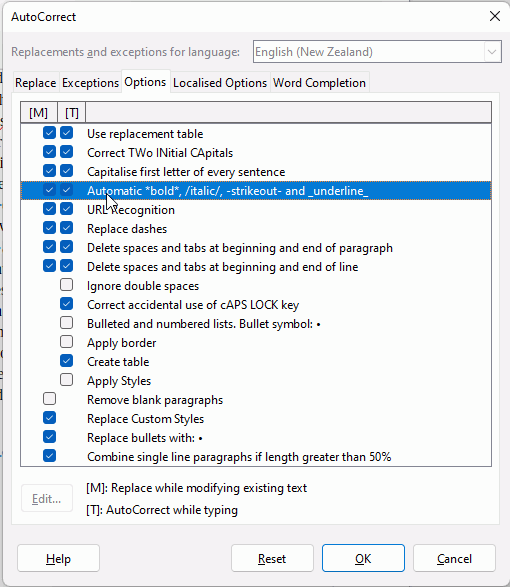If I have selected a word and keyed Ctrl+I, that will change the word to italic. If I then hit Ctrl+M, while the word is still selected, it simply reverses the change to italic.
If I move the cursor to the space after the word, that space is indicated by the selection as italic. If I then key Ctrl+M, then my whole paragraph is reformatted into something unwanted and unnecessary.
The first problem is that, by default, once I select a word and apply italic (or superscript, etc), then the empty space after the selected and modified (italic) word indicates that the empty space is italic (or superscript, etc).
I have forever wondered why would anyone want an empty space to be italic after italic applied to one or more words. Or why a superscript indication/application (normal use for a footnote number, I’m presuming) would still need to exist after the number has been converted to superscript.?
With superscript the problem is “exponentially” worse, but with a simple solution.
If I carriage return and start a new paragraph after modifying a footnote number to superscript, superscript is still applied for the next text or paragraph. That can be remedied by keying Shift_Ctrl+P again. Simple solution.
Yet if I modify existing text to italic and then Ctrl+> to the start of the next word, and then back arrow to insert another word to the default character/text format, I have to reverse the italic first that has been applied to that space, even though I did not select that space.
My interest/concern is that once a user selects only a word or whatever number of words and changes it to italic or bold, etc. that formatting potential should be eliminated and the text potential returned to the default.
Or have I made that even more confusing?