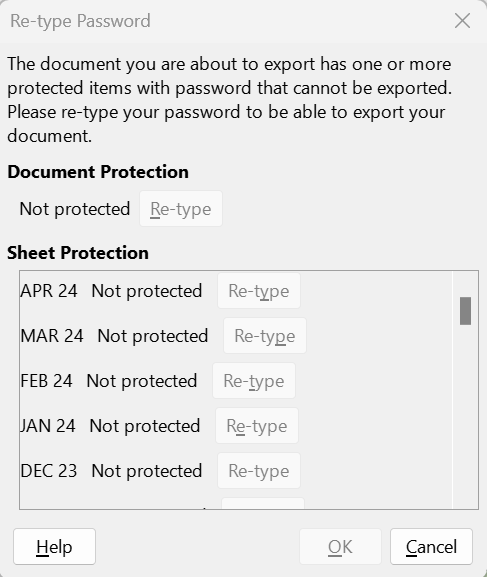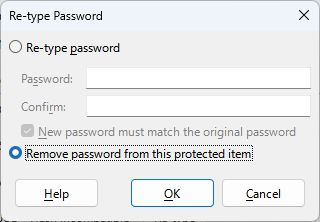I’m getting a message (see screenshot) telling me to retype the password when I try to save a spreadsheet from LibreCalc. I don’t know why because I have saved the same spreadsheet file from LibreCalc before. I choose the .ODS format before saving.
Can anyone explain what I’m being asked to do and why I’m being asked? Is there a workaround? I don’t recall having any password protection on the work book or any spreadsheet in the file.
EDITED TO ADD:
I am coming to LibreOffice after decades of using MS Office. I lost my licensed copy of MS Office and refuse to pay the prices they are asking. I’m using LibreCalc 24.2.1.2. The workbook I’m using was originally created in Excel.
Yes, I’m new here and have much to learn about protocol. I’m afraid that I do not know how to ask the question any better than I did. Yes, I did search for an answer both here and using an Internet search engine. The only hit I got was not helpful, nor have any of the responses to this query been.
aa