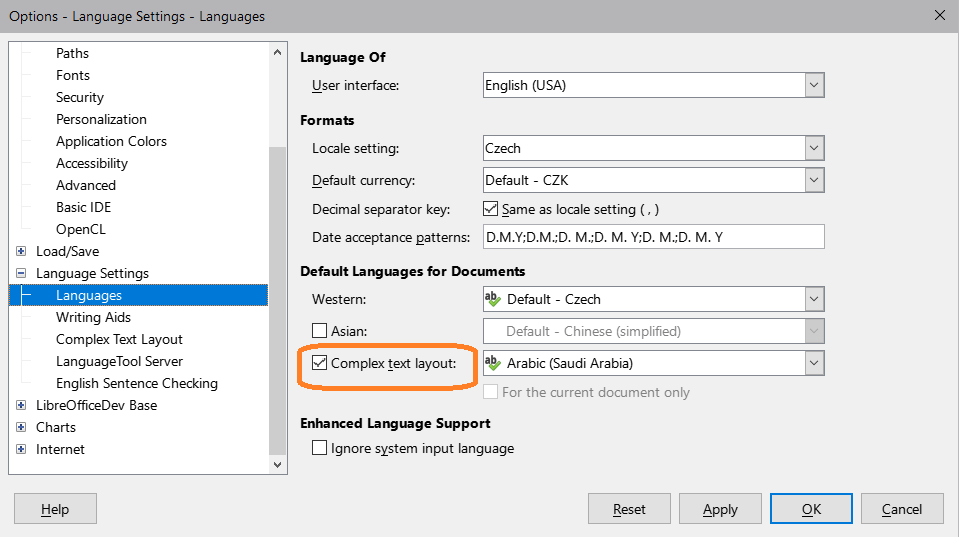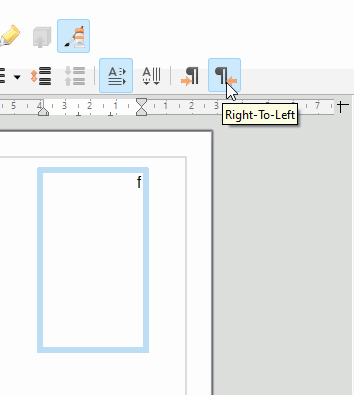Hi,
Using Draw & Impress of LO 7.4.1.1 .
I need to have some text aligned from right to left.
In Tools->customize->toolbars I’ve added the “Right-to-Left” button to the “Standard” toolbar but it’s not showing.
Also there’s a “Text Direction from Left to Right” shortcut (associated with .uno:TextdirectionLeftToRight ) but nothing for right-to-left?.
Would appreciate any suggestions on this.
Cheers