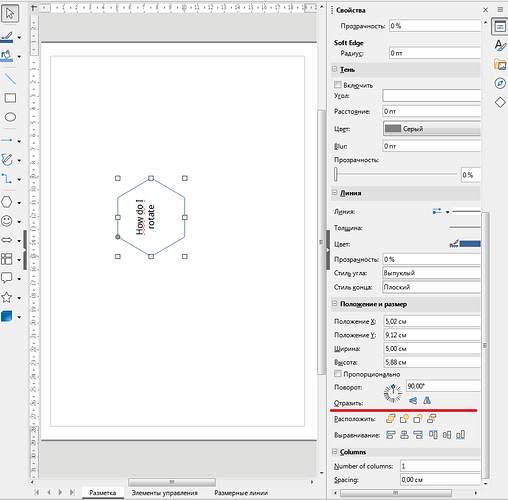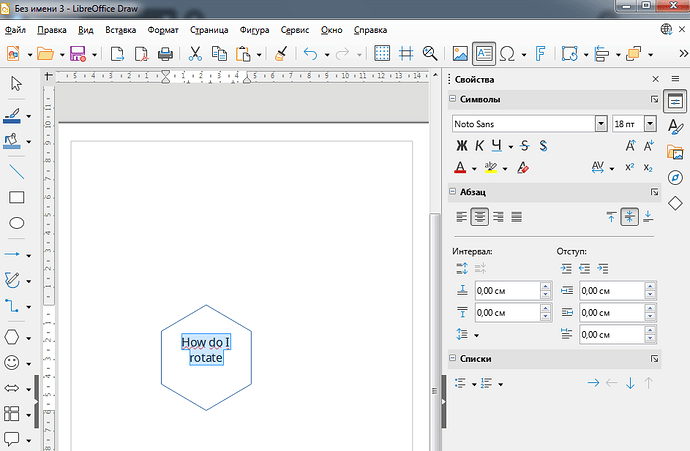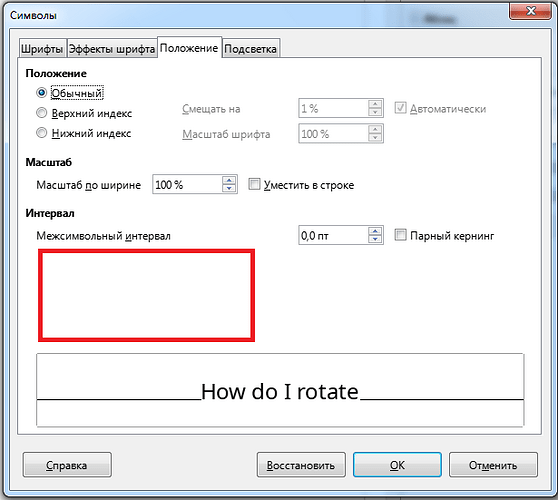How do I rotate text in within autoshape?
When I select text in autoshape and go to Format > Character > Position, I see no option to do it.
Please help. Thanks.
Shapes are “foreign” objects in Writer. Here, “foreign” means “not part of the main text flow”. Consequently, traditional formatting does not fully apply to them. They are “decorations” with reduced capabilities.
Format>Character applies to a sequence of charactesr within a flow or an object and does not change the writing direction.
It is usually wise to avoid graphical shapes if there are other solutions. Unfortunately, you didn’t describe why you added shapes to your document.
In case, your shape is an illustration made of several basic shapes perhaps with captioning text, it is much better to design such an illustration in Draw, the drawing component of the suite. Remember that component are only “lightweight” GUI interfacing with the suite core. Therefore, Draw is “free” (not needed much resource because nearly everything is already in the core).
In Draw you can combine very easily shapes and text in any orientation. You then copy the part of the drawing you’re interested in and you paste it into Writer. It ends up in a frame and with a frame style (or direct formatting, but try to avoid it) you position the drawing anywhere in the page.
Thank you for an answer.
Let me explain why I use autoshapes.
I work at a nuclear power plant and we work with documentation regarding fuel bundles, specifically fuel bundle cartograms.
They look like this (but there are 163 hexagons).
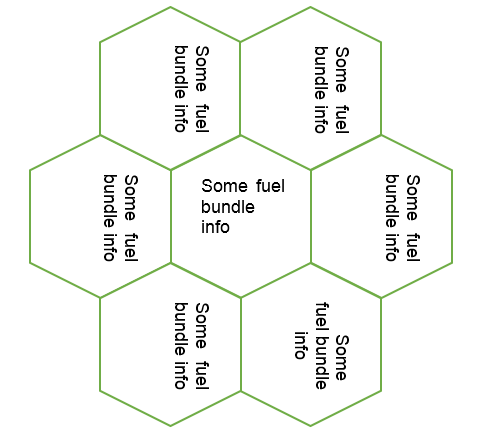
Documents with these cartograms are crucial for our department.
In Microsoft Word everything was fine, as you can see from the screenshot. I am able to rotate text.
But we were forcibly moved to Libre Office, and I wasn’t able to find any solution or workaround myself.
I would rather refrain from using Draw as it is an additional layer and we have been creating these cartograms using macroses. If Draw can handle macroses than it is ok. Not good, but acceptable.
And let me clarify once again, there is no way to rotate text in autoshapes while using Writer only?
Post 1
And let me clarify once again, there is no way to rotate text in autoshapes while using
There is so not true.
Open the sidebar (Ctrl+F5) and select Properties. At the bottom of “Position and Size” you can specify the rotation angle in degrees or grab the blue dot on the rotation wheel and rotate the shape with the text.
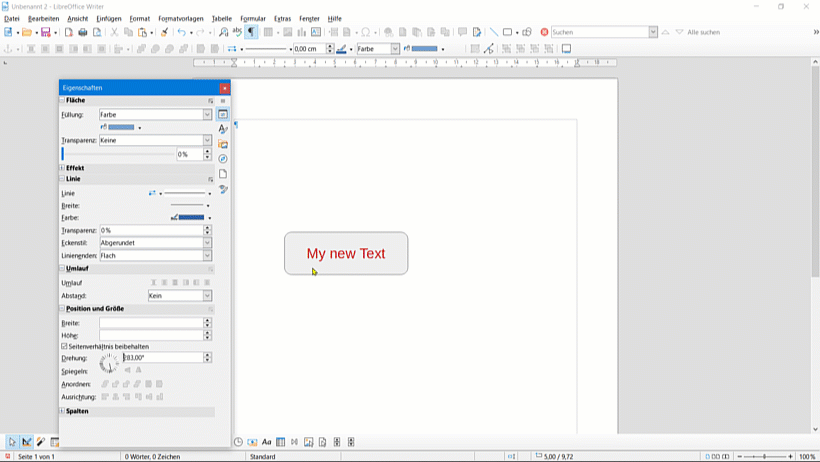
But we were forcibly moved to Libre Office, and I wasn’t able to find any solution or workaround myself.
You Happier 
I am talking about rotating text IN the autoshape, not the autoshape itself. I know how to rotate autoshapes.
My question is how can I make text in right autoshapes be horizontal as in the left one.
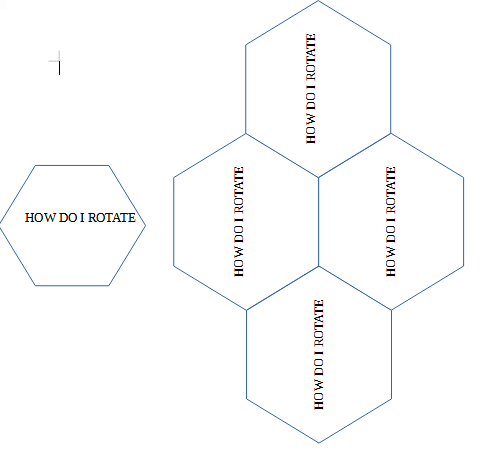
As I mentioned, nearly everything is in the core, notably macro interpretation. Consequently, you should be able to run macros in Draw. However I never had the need for any macro, so I can’t give you help about it. Be aware, though, that control language for macros is different from Word and Word macro won’t run under LO. You have two options for your macros: a Basic dialect and Python.
Thanks for an answer.
I doubt that Draw will allow me to convert txt file into a good cartogram, as Draw is not a text processor. So, possibly, I’ll have to create cartogram in Writer with a macros, upload this macros into Draw, rotate the text in there and upload it back to Writer.
Sounds awfully overcomplicated.
I am just exploring Libre Office, hope this is the only time I face such lack in functionality.
Maybe higher-ups who aren’t gonna deal with creating documents are gonna be happier.
We, the smaller people, won’t.
Post 2
Draw empty hexagons and use text boxes for labeling.
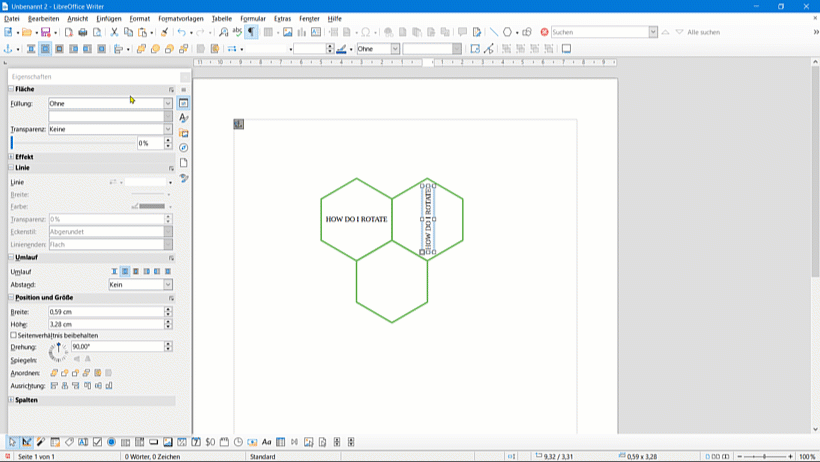
As I stated above, we create these cartograms with macroses and we want text to be in the autoshape itself, not the textbox aligned to the autoshape.
As there is a possibility that we will need to export data from this cartograms for futher needs with other macroses.
Creating lots of textboxes will make it harder as we will need to double check if we are addressing to actually important textbox instead of some other texboxes.
I haven’t explored the idea but why not try Calc. Each hexagon is some sort of high-level object with properties like position (X-Y coordinate of center), contents (the info label), orientation, …
All these data are certainly better managed in a spreadsheet.
Calc has a bubble-type chart category (unfortunately not hexagon but circle; it may perhaps use other shapes). You can probably automatically generate something looking like your cartogram through such a chart.
Higher-ups will stifle us for such blatand disregarding of formalization rules, but as an idea it is an interesting one. Thanks.
Btw, could you please show me how to rotate text in Draw. I’m either dumb or blind, but I see nothing similar to what I need.
Post 3
Object or text field must be selected. I have described this in the above post with the single text field. Use the sidebar (Ctrl+F5), this is normally always on the right. In the illustrations of me the sidebar is undocked and pulled to the left to show the context. Does this help?
If I select object it allow be to rotate the shape. It is already rotated to 90 degrees.
If i select text within the shape it doesn’t even show the possibility to rotate the text.
If I go to Format → Character → Position, there is also no possibility to rotate
There also are “Text Attributes” I suppose, but they don’t have rotate option either, only animations.
Post 4
Please see my post 2, I assume an empty hexagon and put a text box on it there (no text in the shape). You can then rotate the text box.
I saw your post 2. It was about Writer.
In the first answer @ajlittoz stated that:
“In Draw you can combine very easily shapes and text in any orientation.”
I asked him how can I rotate text in Draw as he said that it is possible.
In Draw, any text is a decoration for a shape, be it an invisible/transparent rectangle (giving the illusion you can have stand-alone text). You rotate the shape any angle, which automatically rotates the text because it has a fixed relation/anchor to the shape.
However, the principle in Draw is still the same. You can rotate the object, but not the text inside it. So you need a separate text field.
You apply first a rotation to the shape before entering the label if you want a non-standard angle between the shape and its label. You apply a second rotation to the labelled shape to reach the final layout.
In the particular @MitinDea’s case, hexagons have lots of symmetries, so it should be possible to make do with the second rotation only.
I understood. Thanks.